Favorie Stock_0.9 PDF
1. Overview of Screen
The favorite stock screen of Finansia HERO has the following characteristics. 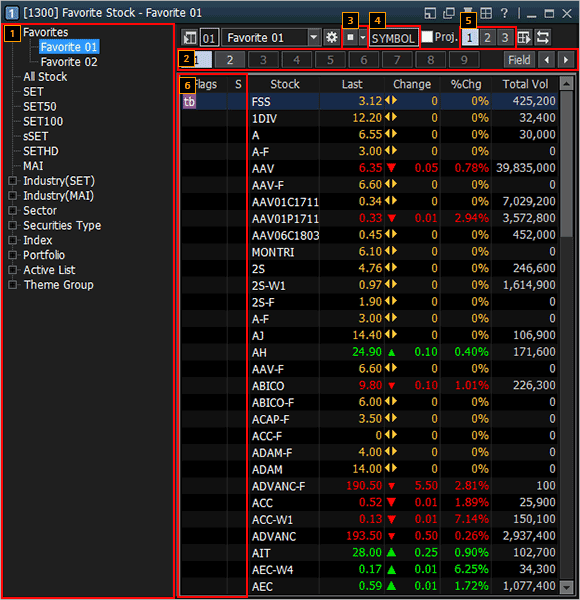
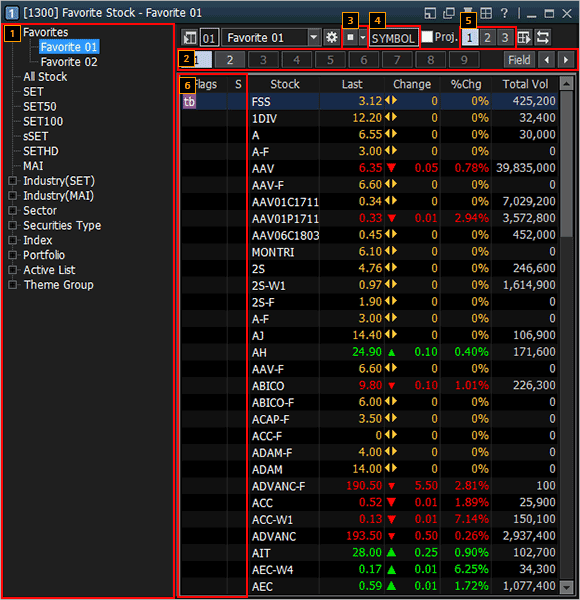
2. Description of Screen
In addition to favorite groups set by the user, various stock data provided on Finansia HERO such as major stocks can be viewed without designating them as favorites.
The user can conveniently move between favorite groups using these buttons.
Rotator view of favorite stocks is a function that can view overall price status of favorite groups registered by the user.
A stock can be added to favorite stocks simply by entering it.
‘View settings’ for favorite stocks can be saved as templates. Each template saves the favorite group viewed last and field values.
Stock category and flags of each stock can be found
※ Color of flags is green in case of ordinary flags, red (purple) in case of sell flags and blue (green) in case of buy flags. Sell or buy flags only appear in news when news title or content includes a term defined as a criterion for judging sell/buy. Such trading flag terms can be configured under ‘News Settings’ of ‘Flag Manager Settings’.
| Flag | Name | Meaning |
| SP | Suspend flag | Security (stock) that has been prohibited to be traded (buy/sell). |
| Sp | Split | Security that par value has been changed. |
| ST | Stabilized | Security during performing stabilization. |
| DS | Designated security | Security that can be traded (buy/sell) using cash only. |
| ds* | x | Similar to “DS” but broker is the one who sets this flag. |
| Ne | News | SET has announced news regarding this security. |
| NP | Notice pending | SET is waiting for requesting this security information from the company. |
| NR | Notice received | SET has received this security information from the company. |
| XA | Excluded Dividend and Right | Buyer has no rights in receiving dividend/interest is not allowed to reserve any new stocks of this security. |
| XD | Excluded Dividend | Buyer has no rights to receive dividend of the security. |
| XI | Excluded Interested | Buyer has no rights to receive interest of the security. |
| XM | Excluded Meeting | Buyer has no rights to attend shareholder meeting. |
| XR | Excluded Right | Buyer has no rights to reserve new stock of the right offering of the security. |
| XS | Excluded Short-Term Warrant | Security is issuing short-term warrant. |
| XN | Excluding capital return | Buyer who buys the security during XN flag is shown is prohibited from capital return. |
| XB | Excluding Other Benefit | Buyer who buys the security during XB flag is shown is excluding from the following rights: 1. Buying common share issuing by the company to normal people. 2. Buying the preferred stock. 3. Buying common share issuing by the company to preferred stock holder. 4. Buying warrant and warrant of right offering that allows rights transferred of affiliates. |
| NC | Non-Compliance | Security of the listed company that might be withdrawn. |
| NPG | Non-Compliance Group | Company during restoring situation from bankruptcy. |
| A | NVDR-all Halt | Prohibit to trade (buy/sell) NVDR stock. |
| B | NVDR-buy Halt | Prohibit to buy NVDR stock. |
| C | Compliance | This security has been listed that might be removed from SET. |
| H | Halt | Security that has been temporarily prohibited from trading (buy/sell). |
| E | Exercise Halt | This security has been prohibited to be converted to common stock. |
| S | NVDR-sell Halt | Prohibit to trade (buy/sell) NVDR stock. |
| T | Halt Thai Trust Fund | Prohibit trading this security with Thai Trust Fund. |
| X | NVDR-buy Halt & TTF Halt | Prohibit to buy NVDR stock and prohibit trading(buy/sell) TTF. |
| Y | NVDR-sell Halt & TTF Halt | Prohibit to sell NVDR stock and prohibit trading(buy/sell) TTF. |
| Z | NVDR Halt & TTF Halt | Prohibit to trading(buy/sell) NVDR stock and prohibit trading(buy/sell) TTF. |
| tb | Turnover list Broker | Broker announced that this security can be bought using cash balance account only. |
| t1 | Turnover list SET level1 | The security that SET announced to be bought with cash balance account only. |
| t2 | Turnover list SET level2 | The security that SET announced to be bought with cash balance account only and is not allowed to be collateral. |
| t3 | Turnover list SET level3 | The security that SET announced to be bought with cash balance account only and is not allowed to be collateral and net settlement of the security is not allowed. |
| Flag Abbreviation | Meaning |
| Ne | News |
| Sc | Realtime Conditional Search |
| Co | Conditional Order |
| Ad | Advanced TS/SL order |
| AS | Buy and Auto Sell |
| AB | Sell and Auto Buy |
3. It is now more convenient to copy stocks and move between favorite groups
Click the mouse button on a stock name and drag & drop it onto another favorite group to add the stock to the corresponding favorite group. In this case, the stock will exist both in its original favorite group and new favorite group
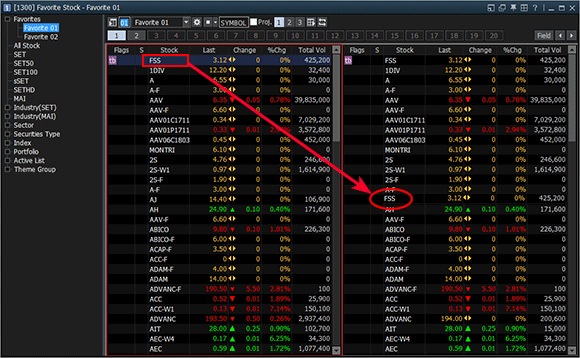
While pressing Shift key on the keyboard, click the mouse button on a stock name and drag & drop it onto another favorite group to add the stock to the corresponding favorite group. In this case, the stock will be deleted from its original favorite group.
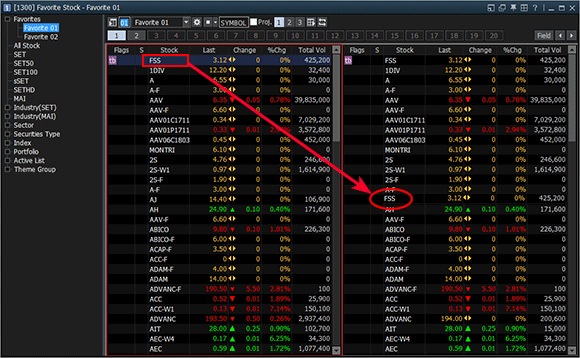
While pressing Shift key on the keyboard, click the mouse button on a stock name and drag & drop it onto another favorite group to add the stock to the corresponding favorite group. In this case, the stock will be deleted from its original favorite group.
4. Multi Select drag function has been improved.
Click the mouse button while pressing Ctrl key on the keyboard to select multiple stocks to be moved/copied on the favorite stock screen. Drag & drop the selected stocks to copy them. Drag & drop while pressing Shift key to move multiple stocks at once.
Using Ctrl key
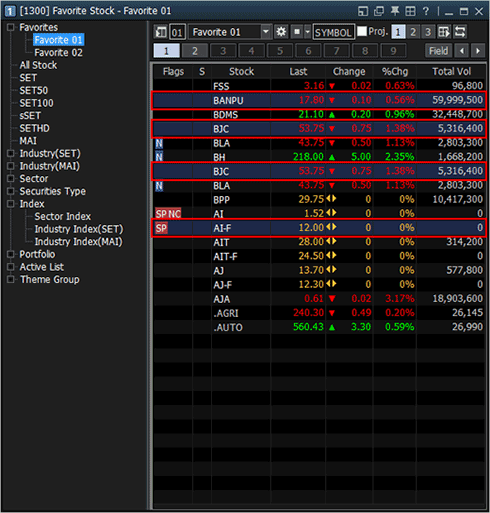
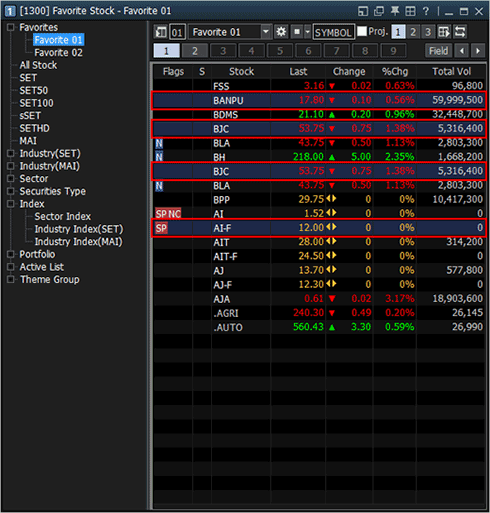
Using Shift key
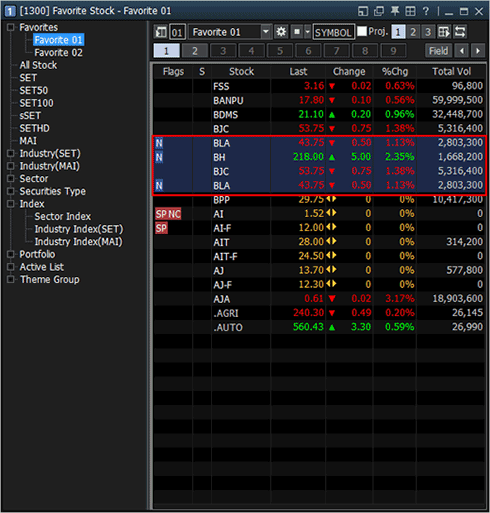
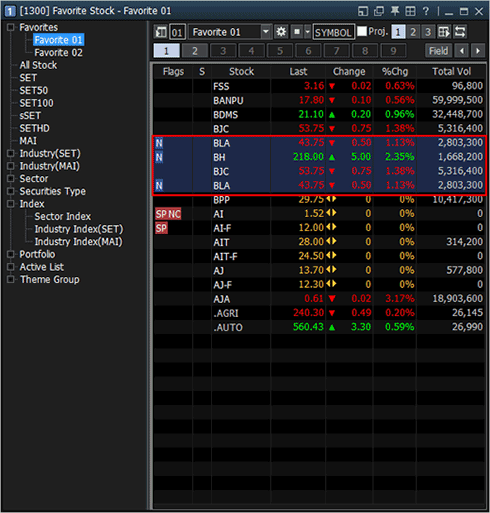
When linking multiple stocks, select multiple stocks and select the screen to link stocks. The selected screen will be changed to MXN based on the number of stocks selected.
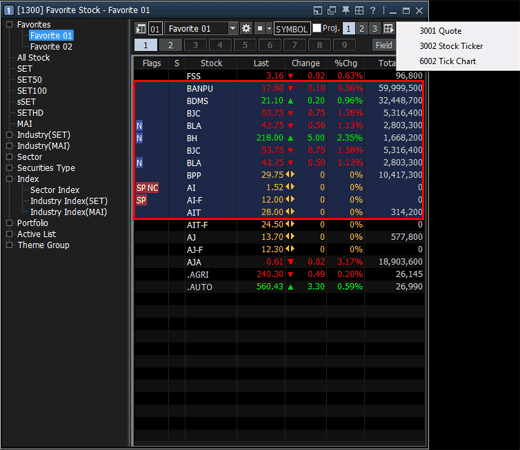
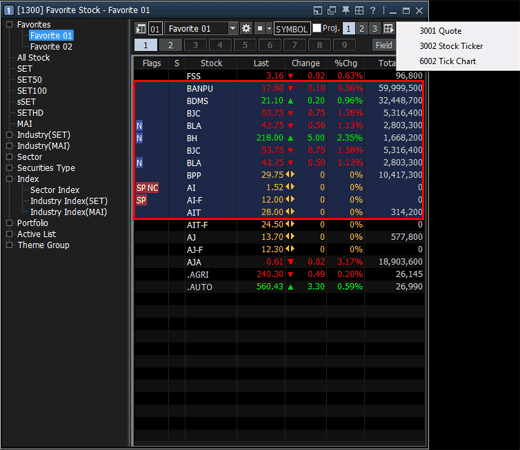
5. A bookmark function is provided to display specific stocks within a favorite group.
Place the mouse cursor on a stock to be bookmarked, press the right mouse button and click 'New Bookmark'. The bookmarked stock will be displayed in different background color compared to other stocks.
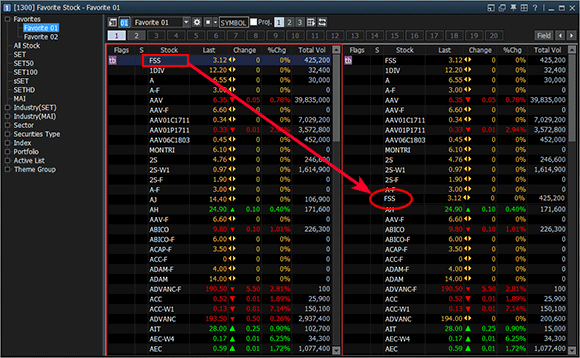
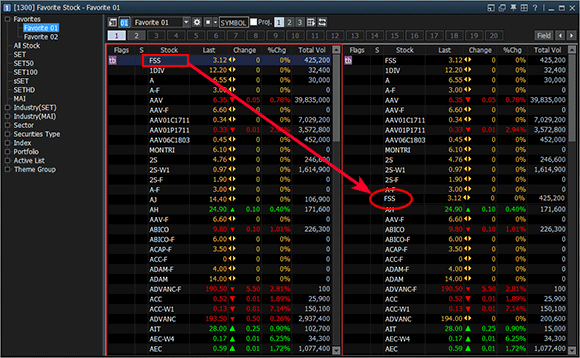
To change bookmark color, place the mouse cursor on a bookmarked stock, click the right mouse button and select ‘Change Bookmark Color’.
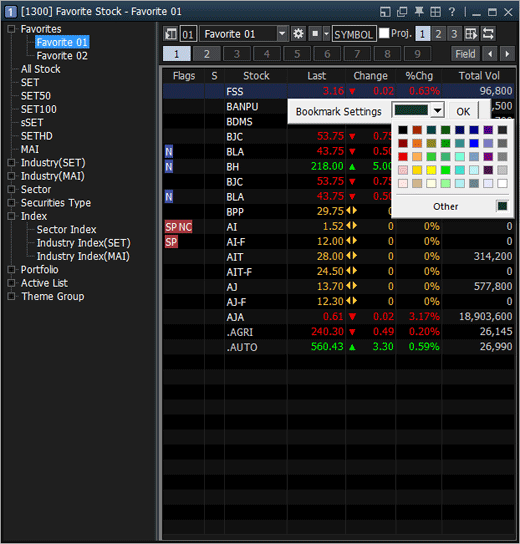
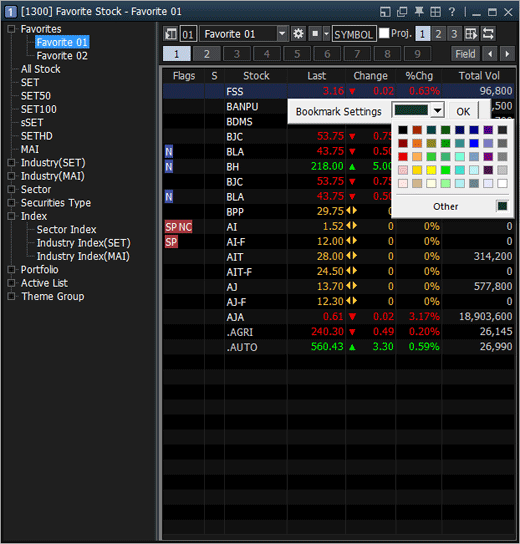
The user can designate default bookmark color. Select [Register→ Screen Settings → Default Bookmark Color] at the top to do so.
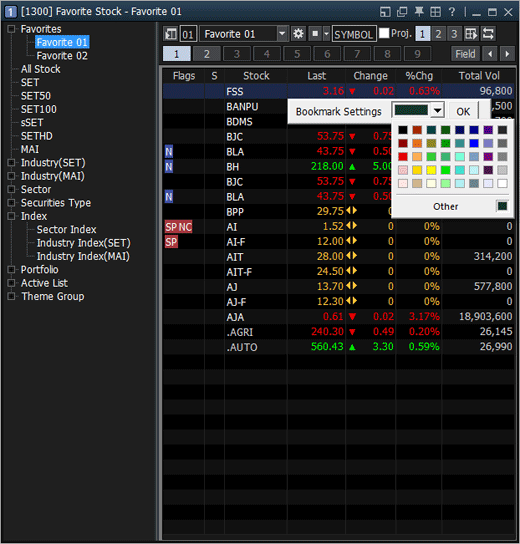
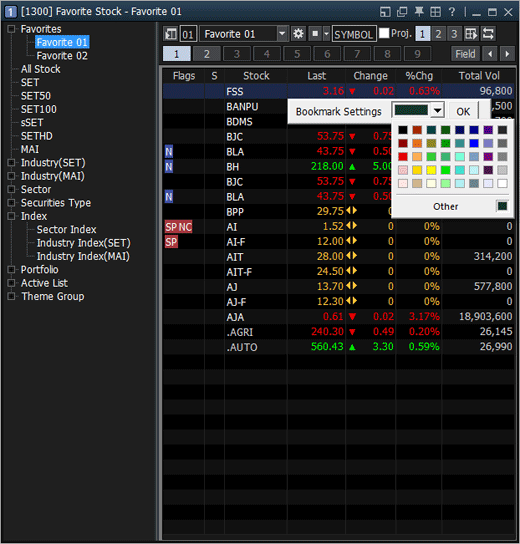
6. A “Memo” function is provided to write down and store memo about a favorite stock in an empty box.
Place the mouse cursor in an empty space to add a memo on the favorite stock list, click the right mouse button and select ‘Enter memo’.
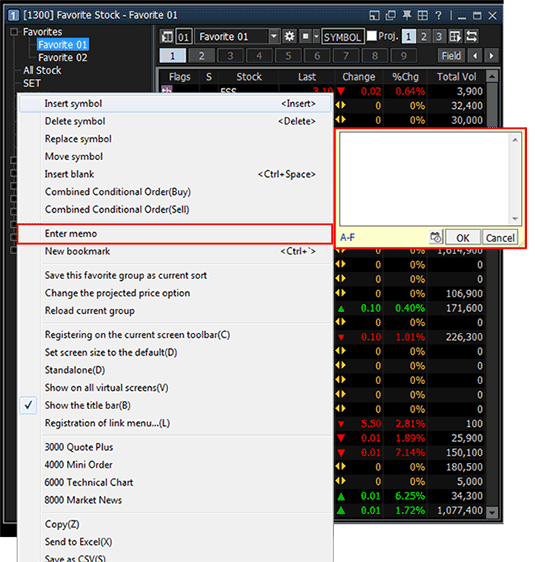
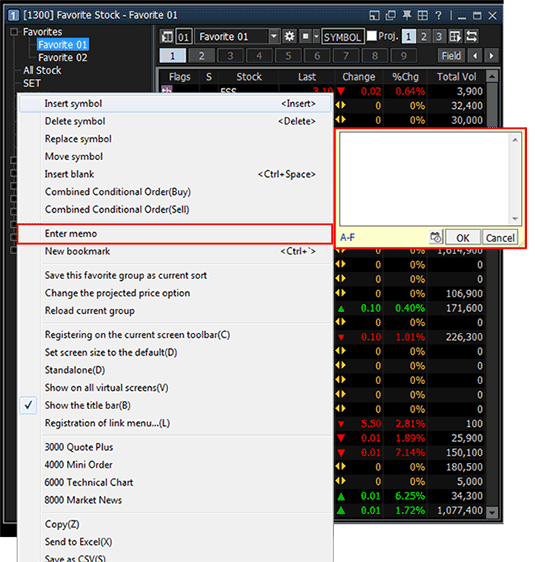
An existing memo can be edited or deleted using 'Edit memo, Delete memo' menu.
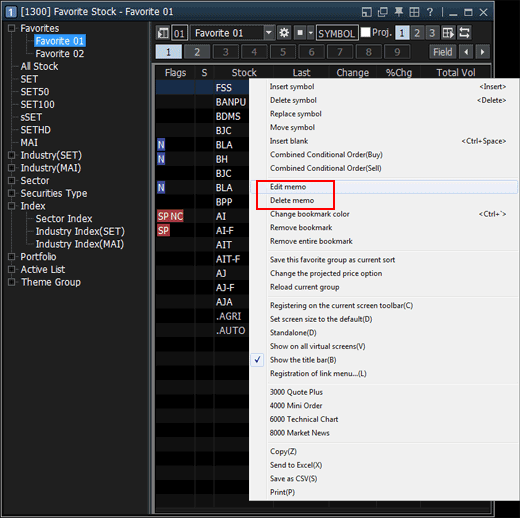
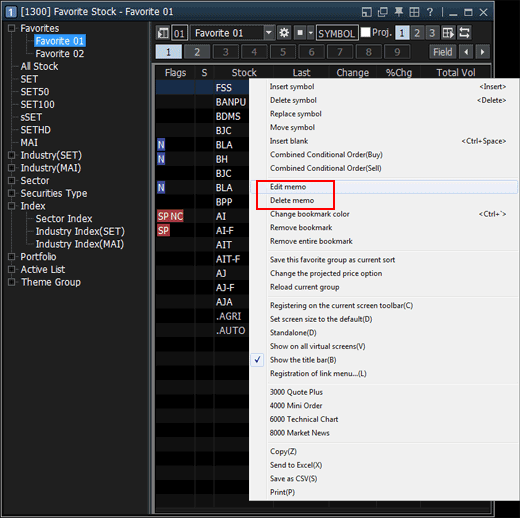
7. Understanding of Screen
Favorite Group Selection Tree
“Favorite Group Selection Tree” is generated on the left side by clicking the button at the top of the screen. “Favorite Group Selection Tree” allows the user to select a favorite group to be viewed from the general stock search group provided by HERO FSS.
Favorite groups under “Favorite Group Selection Tree” can be largely divided into two parts.
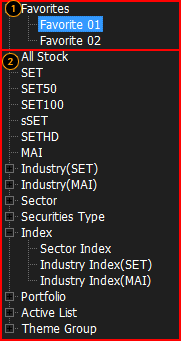
“Favorite Group Selection Tree” is generated on the left side by clicking the button at the top of the screen. “Favorite Group Selection Tree” allows the user to select a favorite group to be viewed from the general stock search group provided by HERO FSS.
Favorite groups under “Favorite Group Selection Tree” can be largely divided into two parts.
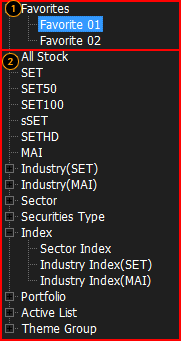
These favorite groups are set by the user, so they can be edited and deleted freely.
Default favorite groups provided by Finansia HERO cannot be changed or deleted.
Top-Selection Part
“Top-Selection Part” can configure/execute selection and movement of favorite stocks, stock and screen, setting of view fields and flag monitoring.

“Top-Selection Part” can configure/execute selection and movement of favorite stocks, stock and screen, setting of view fields and flag monitoring.

Selection of favorite stocks
Click button to show Favorite Group Selection Tree.
button to show Favorite Group Selection Tree.
When ‘Favorite Group Selection Tree’ is not activated on the left side of the screen, a favorite group can be selected easily using Favorite Group Selection Tree.
Click
When ‘Favorite Group Selection Tree’ is not activated on the left side of the screen, a favorite group can be selected easily using Favorite Group Selection Tree.
Setting button: Click  button to open the Favorite Stock Setting pop-up window for “Resister Item, Field Settings, Screen Settings”.
button to open the Favorite Stock Setting pop-up window for “Resister Item, Field Settings, Screen Settings”.
Refer to ‘8. Favorite Stock Setting’ below for detailed setting information.
Refer to ‘8. Favorite Stock Setting’ below for detailed setting information.
Rotator view: Rotator view is a function that allows the user to view overall prices of all registered favorite groups without control by automatically updating prices of favorite stocks in the favorite groups according to conditions set by the user.
Click button to select time and direction of view.
button to select time and direction of view.
Click
A stock can be added to the favorite group in view by entering a symbol.
If checked, projected match price and volume of opening/closing bid/offer are shown. This option must be used at opening/closing time.
The user can easily move between favorite groups using these buttons.
Field Window
The field window is used to identify price flow of favorite stocks at a sight. Double click a favorite stock on the field window to open the linked pop-up window set by the user. Click the right mouse button to use various menus including insert/delete symbol, insert blank and buy/sell price monitoring.
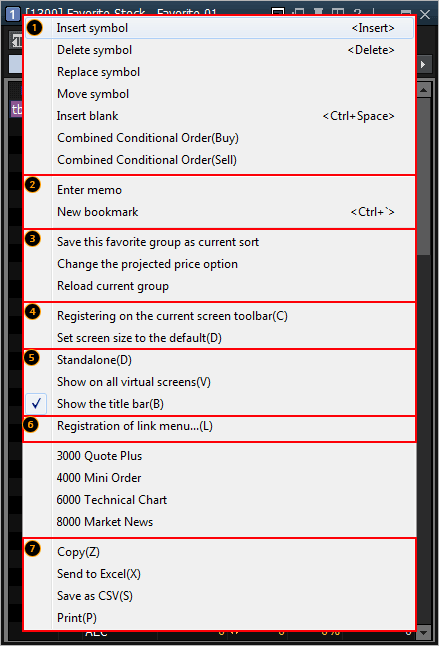
The field window is used to identify price flow of favorite stocks at a sight. Double click a favorite stock on the field window to open the linked pop-up window set by the user. Click the right mouse button to use various menus including insert/delete symbol, insert blank and buy/sell price monitoring.
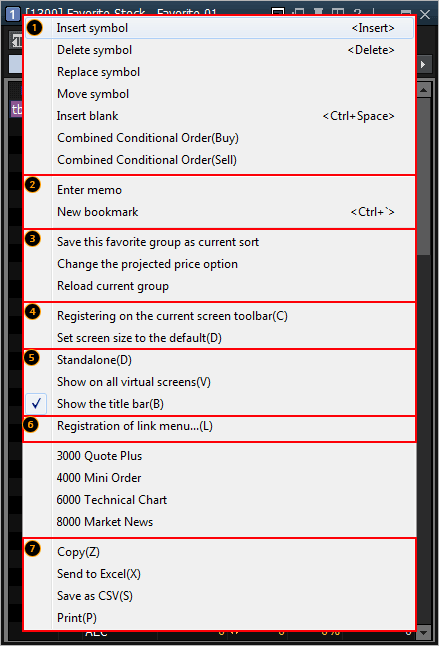
Insert symbol/Delete symbol/Replace symbol/Move symbol/Insert blank/Combine Conditional Order (Buy)/Combine Conditional Order(Sell) Click each menu to add/delete/replace symbol directly on the field window without opening the favorite stock registration window. An empty symbol can also be added to the field window. In addition, select “Combine Conditional Order(Buy)/Combine Conditional Order(Sell)” after selecting a specific stock to open the monitoring pop-up window and monitor buy and sell prices of the stock.
Enter memo/New bookmark Opinions and thoughts of the user about a stock can be recorded as a memo, which can be checked at any time when viewing prices. It can be used as a simple user database for stocks in addition to price view.
Bookmarked stocks are displayed in a different color.
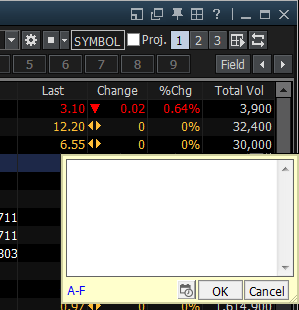
Bookmarked stocks are displayed in a different color.
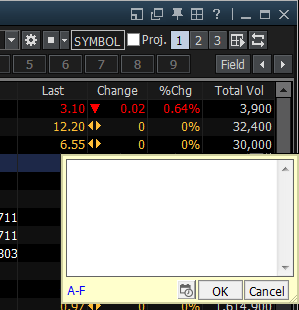
Save this favorite group as current sort/Change the projected price option
Save this favorite group as current sort: Right click each item on the field window to resort the item in ‘ascending order/descending order’. Also, resorted favorite group is saved in its current status by ‘Insert symbol/Replace symbol/Delete symbol/Insert blank’.
Change the projected price option: If the ‘Project’ item is checked at the top of the screen or this menu is selected, the screen is switched to view projected match price.
Registering on the current screen toolbar(C)/Set screen size to the default(D)
'[1300] Favorite Stock' screen is registered on the toolbar. If screen size was changed, it is set back to default size.
'[1300] Favorite Stock' screen is registered on the toolbar. If screen size was changed, it is set back to default size.
Special functions
Standalone(D): The screen is recognized as a standalone window and moved out of HERO FSS for free screen composition.
Show on all virtual screens(V): The current screen is shown on all 4 virtual screens.
Show the title bar(B): The title bar at the top of the screen can be shown or hidden.
Registration of link menu
On each screen, a screen can be registered to be linked to the right mouse button. The list of linked screens can be viewed at the bottom.
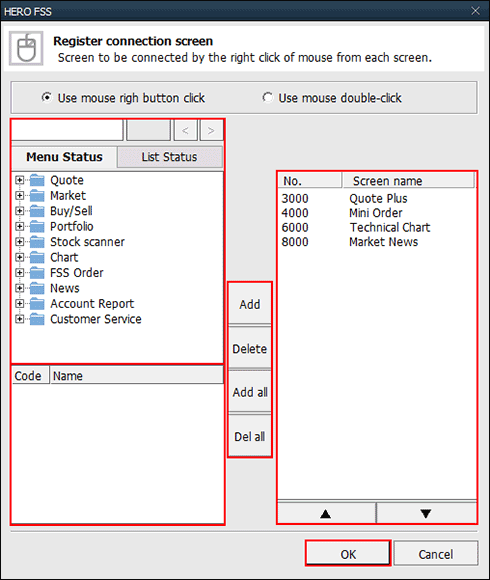
On each screen, a screen can be registered to be linked to the right mouse button. The list of linked screens can be viewed at the bottom.
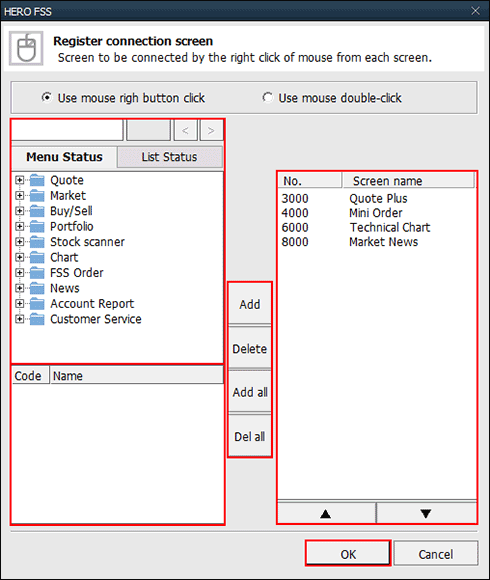
Select screens to be linked.
Screens are selected by entering screen number at the top or double clicking at screens to be linked on the list.
Screens are selected by entering screen number at the top or double clicking at screens to be linked on the list.
This is a list of screens that match the screen number entered.
Double click the screen to be registered as linked screen.
Double click the screen to be registered as linked screen.
Add/Delete/Add all/Del all
Add: Click the mouse button in the link screen selection area to register the selected screen.
Delete: Click the screen from the list of linked screens and click this button to delete the screen.
Add all: All screens on the list are added to link screens.
Del all: All existing link screens are deleted.
Add: Click the mouse button in the link screen selection area to register the selected screen.
Delete: Click the screen from the list of linked screens and click this button to delete the screen.
Add all: All screens on the list are added to link screens.
Del all: All existing link screens are deleted.
This is the list of link screens. Double click a screen to be removed from link screens.
Click  to complete registration of link screens.
to complete registration of link screens.
Send to Excel(X)/Save as CSV(S)
Send to Excel(X): Click this button to send data on the screen to Excel program. Since data created using 'Send to Excel' are not saved, data must be saved before closing Excel.
Save as CSV(S): This is a function that saves data as an Excel file.
8. Favorite Stock Setting
Favorite stock can be set by clicking “Setting” button at the top of the screen. In addition to registration of favorite stocks, screen settings such as fields (items) to be viewed on the field window and link screens can be done as well.


Register Stock
This screen can add/delete/change favorite group and add or delete stocks to and from favorite group.
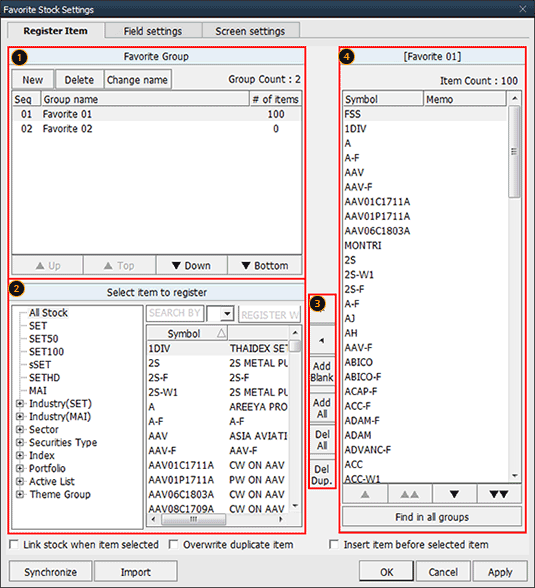
This screen can add/delete/change favorite group and add or delete stocks to and from favorite group.
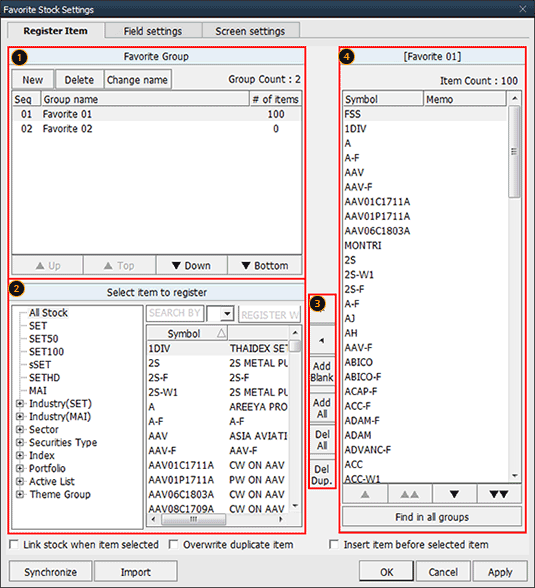
Click an existing favorite stock group and then click each button to create a new favorite group, delete an existing favorite group or change group name.
Select a stock to be registered. It can also be selected from the tree menu.
Add/delete favorite stock
Stocks registered as [Favorite Stocks] can be edited and changed.
Field Settings
Items to be viewed on the favorite stock screen can be selected, and fields for each item such as ‘Align, Digit, Field Name’ can be set.
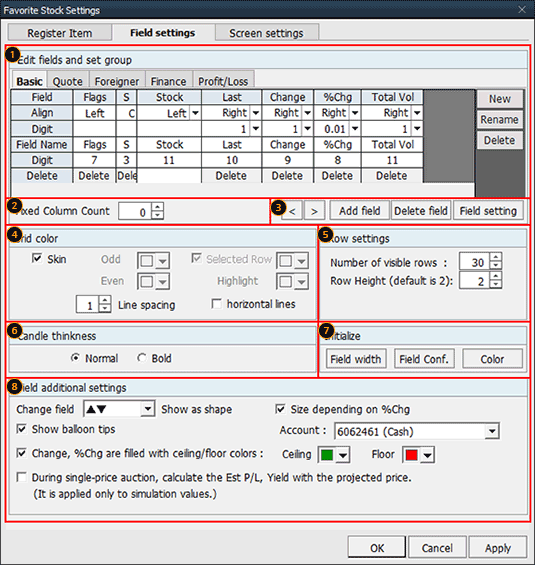
Items to be viewed on the favorite stock screen can be selected, and fields for each item such as ‘Align, Digit, Field Name’ can be set.
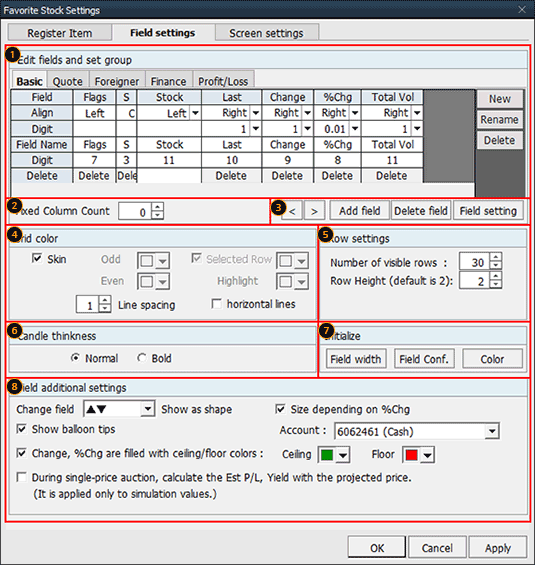
Edit fields: This screen can edit general field information of selected fields like align/digit/width/field name.
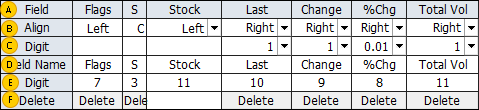
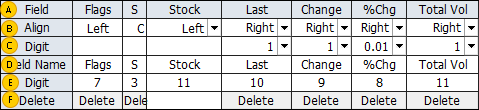
Name of selected field
Left/center/right align
Digit of numbers shown as 1/10/100/1,000
Field name shown for favorite stock, can be changed by the user
Number of digits displayed on the screen
Click Delete button to delete the field.
This option can decide the number of fields that are fixed vertically and cannot be moved.
This is useful if used after arranging important stocks on top of favorite stocks.
This is useful if used after arranging important stocks on top of favorite stocks.
Field edit buttons
Edit Field: General field information such as arrange and number unit of the currently selected fields can be edited.
Move Field: Click  button to move the selected field to left or right.
button to move the selected field to left or right.
Add Field: Click  button to open the Add Field pop-up window and select a field to be added.
button to open the Add Field pop-up window and select a field to be added.
※ Precaution: When adding a field, real-time processing can be delayed by price processing and calculation if remaining portfolio is 200 stocks or more.
※ Precaution: When adding a field, real-time processing can be delayed by price processing and calculation if remaining portfolio is 200 stocks or more.
Delete Field: Click  button to open the Delete Field pop-up window and select a field to be deleted.
button to open the Delete Field pop-up window and select a field to be deleted.
Grid color option can be changed.
Number of visible rows and row height can be designated.
Candle thickness can be designated.
Field width, Field configuration and Field color can be reset to default settings.
The user can configure various additional settings for convenient use.
Screen Settings
Favorite stock data setting, multi-section setting, left mouse button link function, save setting, font setting and screen button setting can be done.
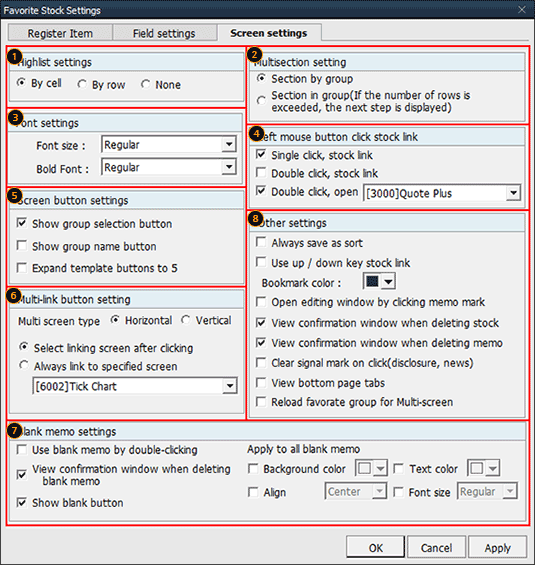
Favorite stock data setting, multi-section setting, left mouse button link function, save setting, font setting and screen button setting can be done.
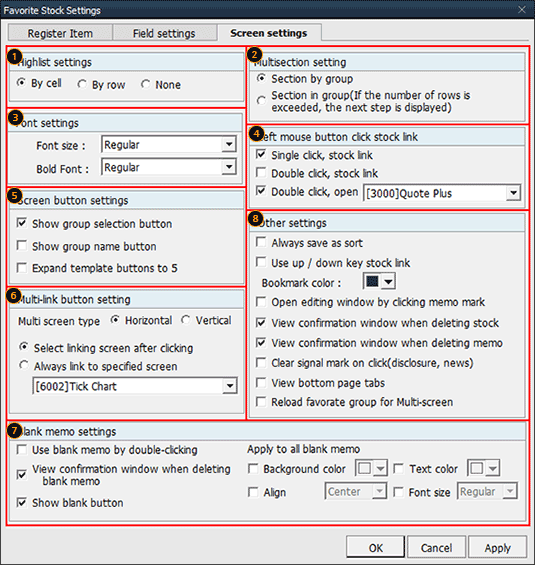
Display of data change can be selected among “By cell/By row/None”.
Multi-section setting
Select “Section by group” to display the group in a section regardless of the number of rows. Select “Section in group” to display stocks exceeding the number of rows in the next section, if multi-section is configured by length*width at the top right corner of the screen
Select “Section by group” to display the group in a section regardless of the number of rows. Select “Section in group” to display stocks exceeding the number of rows in the next section, if multi-section is configured by length*width at the top right corner of the screen
Creation of multi-section
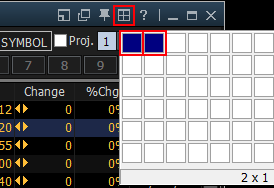
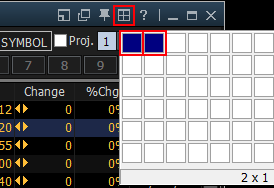
Section by group
Stock prices of different favorite groups can be viewed on a multi-section screen
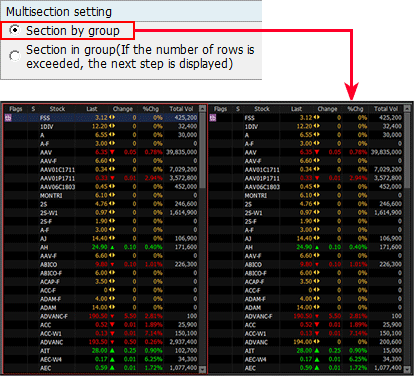
Stock prices of different favorite groups can be viewed on a multi-section screen
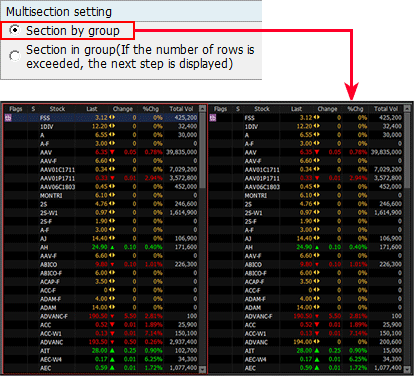
Section in group
A list of favorite stocks exceeding “Number of visible rows” configured in Favorite Stock Settings → Field settings → Row settings is displayed in the next section.

A list of favorite stocks exceeding “Number of visible rows” configured in Favorite Stock Settings → Field settings → Row settings is displayed in the next section.

Size and boldness of text displayed on the favorite screen can be set.
Left mouse button click stock link
Single click, stock link / Double click, stock link
When a stock is clicked on the [1300] Favorite Stock screen, the screen is automatically linked to another screen with the stock. Such stock link function can be set to single click or double click.
If this function is not selected, favorite stock is not linked by clicking.
When a stock is clicked on the [1300] Favorite Stock screen, the screen is automatically linked to another screen with the stock. Such stock link function can be set to single click or double click.
If this function is not selected, favorite stock is not linked by clicking.
User designated menu for double click
The designated screen is automatically opened by double clicking the mouse.
The designated screen is automatically opened by double clicking the mouse.
Screen button setting
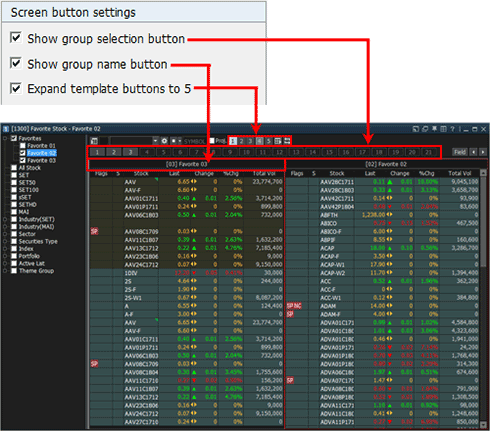
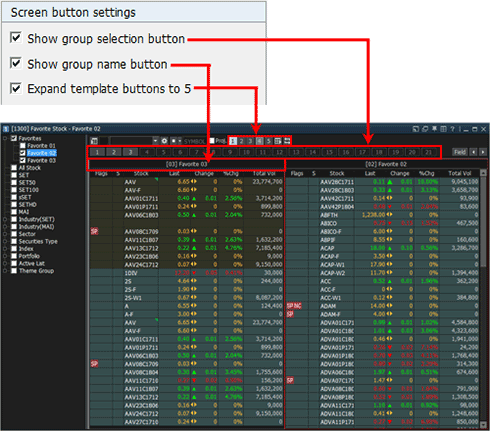
Multi-link button setting
Click  button at the top right corner of the screen to select screen type of multi-section between horizontal and vertical.
button at the top right corner of the screen to select screen type of multi-section between horizontal and vertical.
If Select linking screen after clicking is selected, clicking  button creates multi-section.
button creates multi-section.
If Always link to specified screen is selected, clicking  button runs designated screen.
button runs designated screen.
Align position of blank memo, background color and entering of blank memo with double click can be configured.
Other settings
Other settings can decide convenient functions of the screen such as Always save as sort, Use up/Down key stock link and Open editing window by clicking memo mark.
Other settings can decide convenient functions of the screen such as Always save as sort, Use up/Down key stock link and Open editing window by clicking memo mark.
