DIY Conditional Search PDF
1. Overview of Screen
This is a screen that can search stocks that satisfy various conditions in real time. Various analyses such as technical analysis, pattern analysis, financial analysis, ranking analysis and quote analysis are available, and the user can combine different conditions according to one’s trading style and search stocks satisfying the selected conditions in real time. Searched stocks can be observed continuously by registering them as favorite stocks
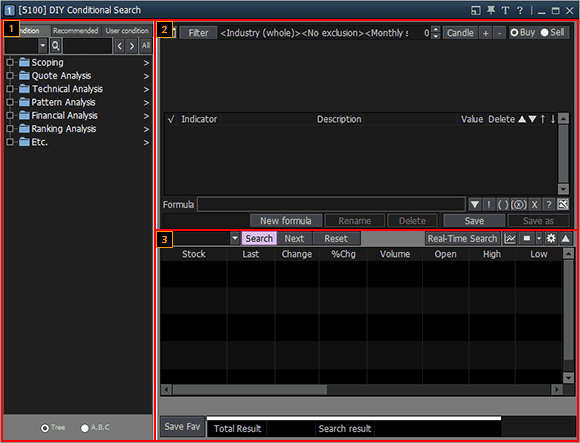
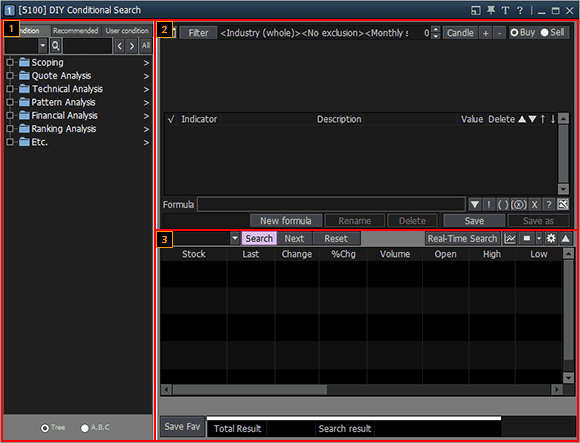
2. Description of Screen
Search Condition Selection and Indicator Description Area
This is a screen to select search conditions. Conditions can be seen by category or in alphabetical order. The user can easily find conditions wanted using search condition button.
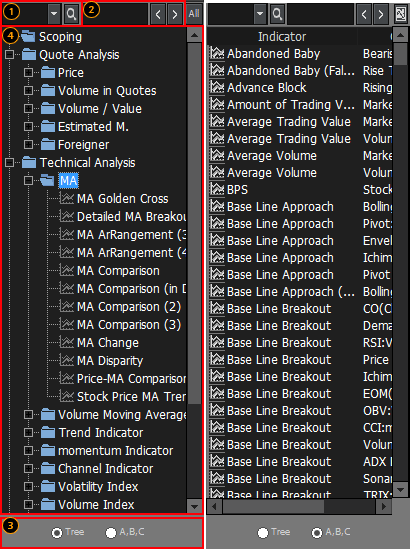
This is a screen to select search conditions. Conditions can be seen by category or in alphabetical order. The user can easily find conditions wanted using search condition button.
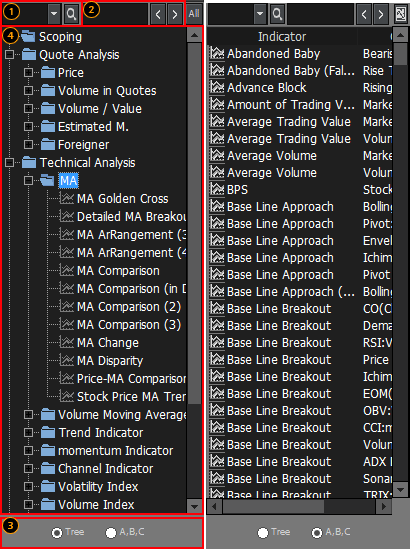
Search condition button can be used to easily search wanted conditions among many conditions available.
This indicates total number of conditions searched using search condition button and position of currently selected condition. Position can be moved using arrows.
Conditions can be shown on the screen by category or in alphabetical order.
Search conditions are displayed in this area.
Search Condition Setting Area
This is a screen to create stock search conditions by modifying and combining general conditions selected by the user.
In addition, search conditions made by the user can be saved and used continuously.
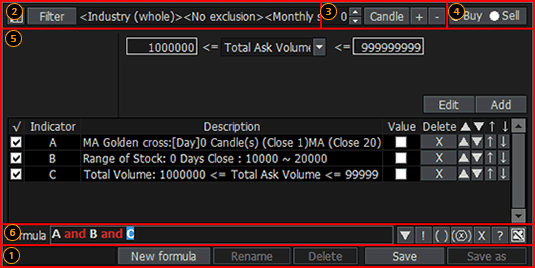
This is a screen to create stock search conditions by modifying and combining general conditions selected by the user.
In addition, search conditions made by the user can be saved and used continuously.
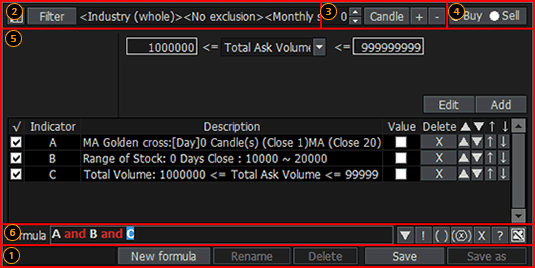
Function buttons
Various function buttons can be used to execute different functions such as change of order of conditions, new formula, save, etc.

Various function buttons can be used to execute different functions such as change of order of conditions, new formula, save, etc.

New formula: Click this button to reset existing conditions and select new conditions from the start.
Rename: This button renames the formula in use.
Delete: This button deletes the formula in use.
Save: This button saves the conditions as user saved conditions.
Save as: This button saves the conditions in another name. The original conditions are maintained.
Change target
Target stock group of conditional search can be changed.
Target stock group can be selected and changed largely in three categories, 'Industry / Portfolio / Recommendation'.
- Industry: Target stocks can be selected from each industry in a major market among 'ALL/SET/MAI/SET50/SET100'.
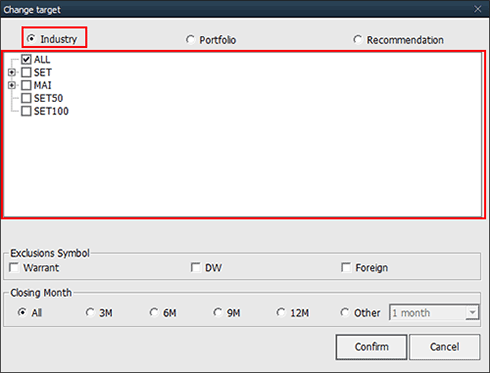
- Portfolio: Favorite stocks designated by the user and stocks in possession in the account can be configured as search targets.
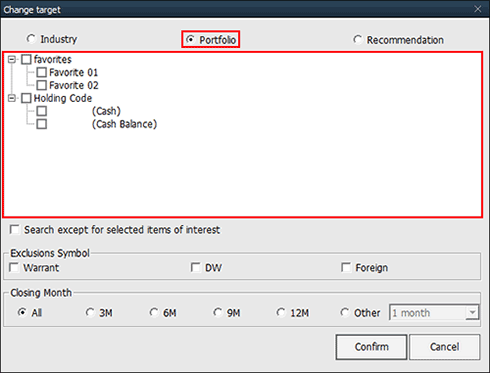
- Recommendation: Stocks mentioned in themes and news provided by our company can be configured as search targets. As themes and news are subdivided, the scope of search can be narrowed down to stocks mentioned by a specific theme or specific news media.
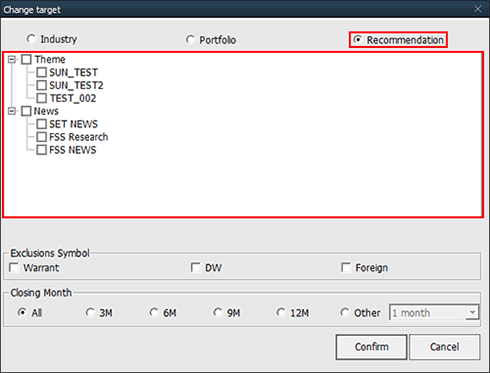
Target stock group of conditional search can be changed.
Target stock group can be selected and changed largely in three categories, 'Industry / Portfolio / Recommendation'.
- Industry: Target stocks can be selected from each industry in a major market among 'ALL/SET/MAI/SET50/SET100'.
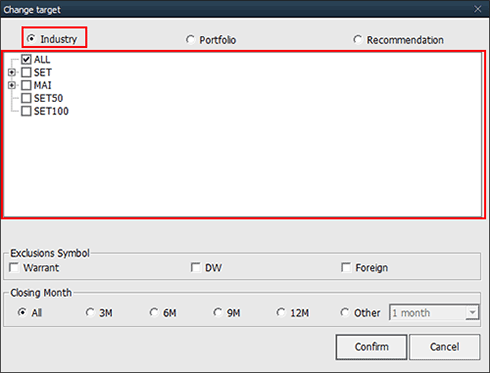
- Portfolio: Favorite stocks designated by the user and stocks in possession in the account can be configured as search targets.
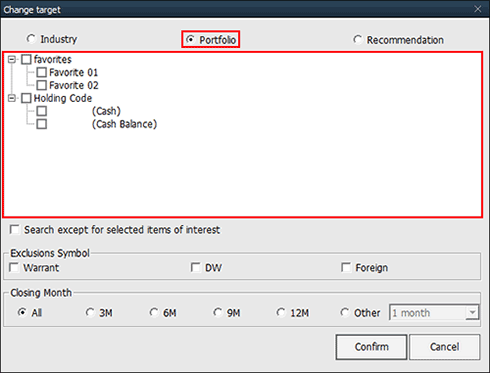
- Recommendation: Stocks mentioned in themes and news provided by our company can be configured as search targets. As themes and news are subdivided, the scope of search can be narrowed down to stocks mentioned by a specific theme or specific news media.
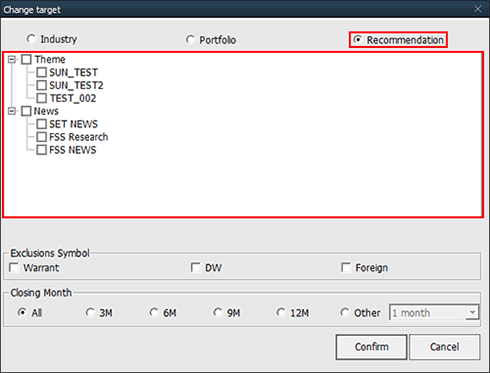
Candle condition
The designated candle condition can be applied to all individual conditions.
The designated candle condition can be applied to all individual conditions.
Buy condition/sell condition
'Buy condition/sell condition' can be designated. In other words, the user can select whether current search condition is to be applied as buy condition or as sell condition.
'Buy condition/sell condition' can be designated. In other words, the user can select whether current search condition is to be applied as buy condition or as sell condition.
Detailed condition setting
Select a condition to display formula. After changing the formula as desired, click 'Edit or Add' button to edit or add the condition. Lastly, the conditional search formula is completed by combining indicators.
indicators.
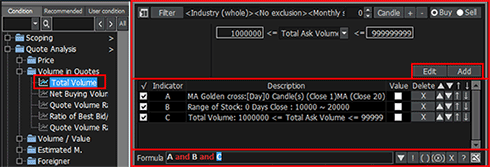
Select a condition to display formula. After changing the formula as desired, click 'Edit or Add' button to edit or add the condition. Lastly, the conditional search formula is completed by combining
 indicators.
indicators.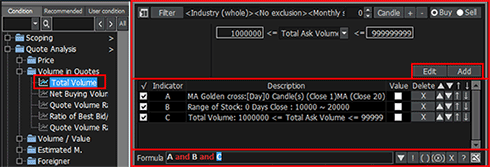
Creation of formula
Formula can be used to apply more detailed conditions by combining individual conditions selected by the user into a single formula.
Formula can be used to apply more detailed conditions by combining individual conditions selected by the user into a single formula.
And/or condition
Place the mouse cursor on and/or and double click to switch it to or/and.

And condition: Two connected conditions must be satisfied at the same time.
Or condition: Only one of two connected conditions needs to be satisfied
Place the mouse cursor on and/or and double click to switch it to or/and.

And condition: Two connected conditions must be satisfied at the same time.
Or condition: Only one of two connected conditions needs to be satisfied
Not condition
Drag the area of the condition to apply not condition using mouse and click “!”.

Drag the area of the condition to apply not condition using mouse and click “!”.

Parentheses condition
When connecting three or more conditions, the formula can be completely different depending on where parentheses are placed. To use parentheses, click the left mouse button in the position to put parentheses and drag to select a range, and click ‘( )'.

Drag the range of parentheses using mouse and click '(ⓧ)' to remove parentheses.
When connecting three or more conditions, the formula can be completely different depending on where parentheses are placed. To use parentheses, click the left mouse button in the position to put parentheses and drag to select a range, and click ‘( )'.

Drag the range of parentheses using mouse and click '(ⓧ)' to remove parentheses.
Deletion of condition
Drag the range of condition to delete using mouse and click 'X' to delete the condition.

Drag the range of condition to delete using mouse and click 'X' to delete the condition.

View multiple conditions
A formula can be made by combining 20 conditions on the conditional search screen. To combine multiple conditions into a formula, click '▲' to view multiple conditions at once or click to view one condition at a time.

A formula can be made by combining 20 conditions on the conditional search screen. To combine multiple conditions into a formula, click '▲' to view multiple conditions at once or click to view one condition at a time.

Search Result View Area
Stock search results based on conditions set by the user can be viewed and registered as favorite stocks in the 'Search Result View' area.
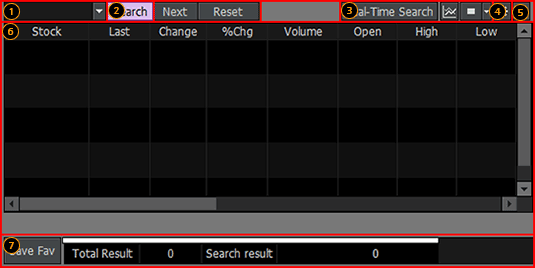
Stock search results based on conditions set by the user can be viewed and registered as favorite stocks in the 'Search Result View' area.
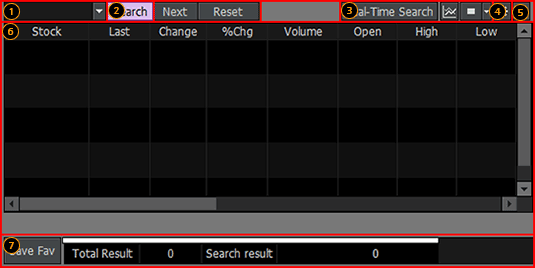
Search type can be designated among 'All/Inside Result/Outside Result/Sequence'.
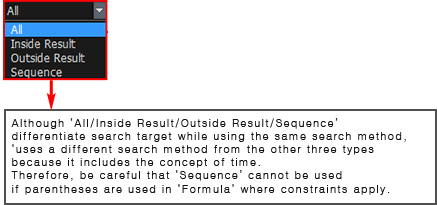
Select a search type and click button to execute search according to the selected search type.
button to execute search according to the selected search type.
※ Since ‘Sequence’ searches stocks that satisfy conditions according to time sequence of data used, different data may apply.
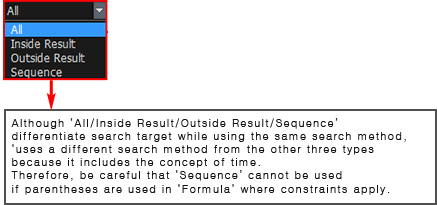
Select a search type and click
※ Since ‘Sequence’ searches stocks that satisfy conditions according to time sequence of data used, different data may apply.
Click  button to configure environment setting and field configuration setting of the conditional search screen
button to configure environment setting and field configuration setting of the conditional search screen
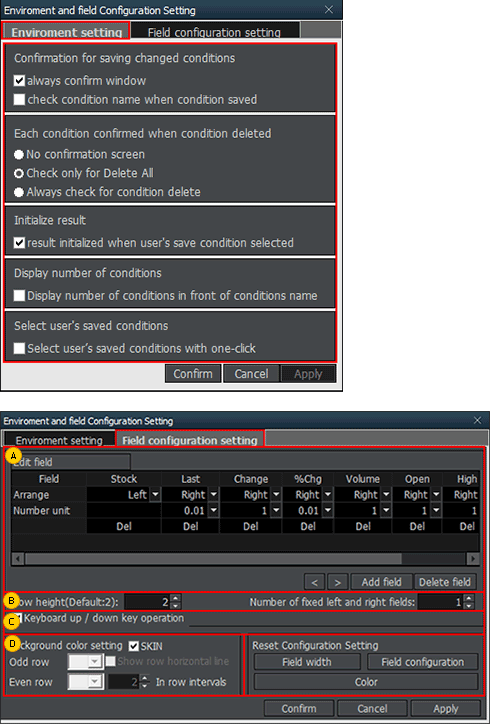
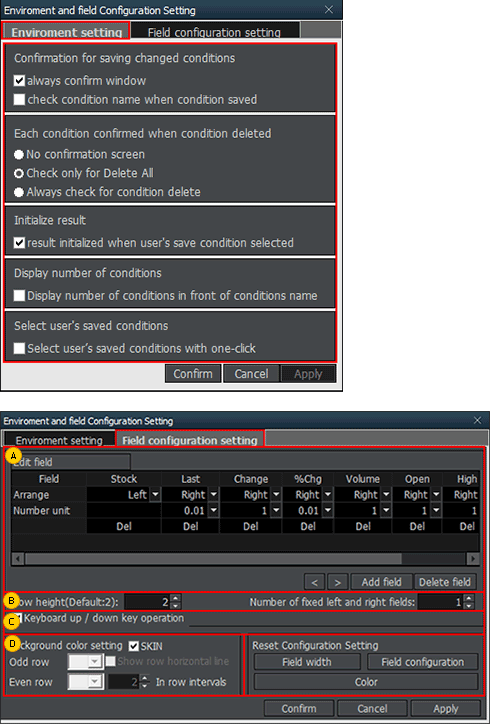
Edit/Add/Delete Field
Edit Field: Arrange and number unit of selected fields can be edited.
Move Field: Click  buttons to move the selected field to left or right.
buttons to move the selected field to left or right.
Add Field: Click  button to open the Add Field pop-up window and select a field to be added.
button to open the Add Field pop-up window and select a field to be added.
※ Precaution: Be careful as real-time processing can be delayed by price processing and calculation if there are more than 200 stocks in the account portfolio.
※ Precaution: Be careful as real-time processing can be delayed by price processing and calculation if there are more than 200 stocks in the account portfolio.
Delete Field: Click  button to open the Delete Field pop-up window and delete a field.
button to open the Delete Field pop-up window and delete a field.
Row height of fields and number of fixed left and right fields can be designated.
Keyboard up/down key operation can be selected.
Field background color can be configured.
Field width, field configuration and field color can be reset to default settings
Click  button to adjust view in the search result view area.
button to adjust view in the search result view area.


Click a field to resort the stock search results in ascending order/descending order of the field.
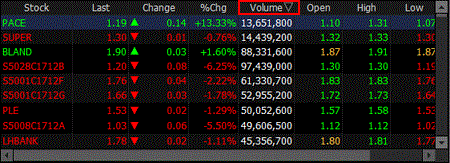
※ At the bottom of the search result view area, the results searched using the same conditions are divided into 'All/Inside Result/Outside Result/Sequence’. Select each tab to view the respective search results.
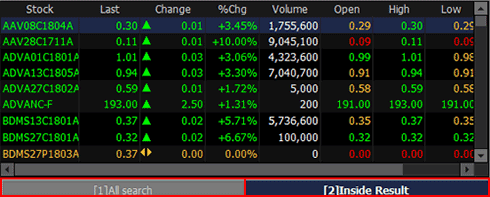 However, since 'Sequence' is recognized as a separate search condition because it is regarded as to have an additional time condition, it returns different search results and is considered as ‘Overall Search’ instead of displaying its results in a tab like other types.
However, since 'Sequence' is recognized as a separate search condition because it is regarded as to have an additional time condition, it returns different search results and is considered as ‘Overall Search’ instead of displaying its results in a tab like other types.
※ Sequence condition is a condition that can search stocks by introducing the concept of time, unlike the conventional search methods. In other words, whereas the conventional stock search methods were only able to search stocks that satisfy all conditions set by the user at the exact time of search, Sequence method can search stocks that satisfy the conditions set by the user from past to present.
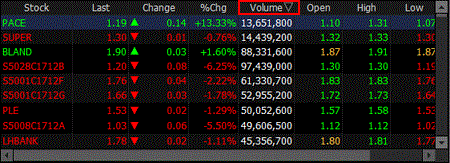
※ At the bottom of the search result view area, the results searched using the same conditions are divided into 'All/Inside Result/Outside Result/Sequence’. Select each tab to view the respective search results.
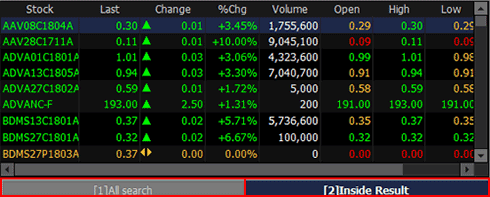 However, since 'Sequence' is recognized as a separate search condition because it is regarded as to have an additional time condition, it returns different search results and is considered as ‘Overall Search’ instead of displaying its results in a tab like other types.
However, since 'Sequence' is recognized as a separate search condition because it is regarded as to have an additional time condition, it returns different search results and is considered as ‘Overall Search’ instead of displaying its results in a tab like other types.※ Sequence condition is a condition that can search stocks by introducing the concept of time, unlike the conventional search methods. In other words, whereas the conventional stock search methods were only able to search stocks that satisfy all conditions set by the user at the exact time of search, Sequence method can search stocks that satisfy the conditions set by the user from past to present.
Number of stocks in the 'Total Result, Search Result’ and rate of progress can be viewed.
Click button to save the search results as favorite stocks
button to save the search results as favorite stocks

 Click this button after opening another screen like last and chart to execute rotator view of the stocks searched.
Click this button after opening another screen like last and chart to execute rotator view of the stocks searched.
Click

3. Making 100% Use
Range of Stock Search / Biggest Price Range (Today) Search
Stocks wanted by the user can be searched by using ‘[5100] DIY Conditional Search’ screen on Finansia HERO.
However, to search stocks accurately, the user must be capable of creating a search formula that is appropriate for stocks wanted.
Here are the prerequisites that need to be met to properly use ‘[5100] DIY Conditional Search’ screen and search stocks.
Stocks wanted by the user can be searched by using ‘[5100] DIY Conditional Search’ screen on Finansia HERO.
However, to search stocks accurately, the user must be capable of creating a search formula that is appropriate for stocks wanted.
Here are the prerequisites that need to be met to properly use ‘[5100] DIY Conditional Search’ screen and search stocks.
Range of Stock Search
This is a method of searching stocks in a price range.
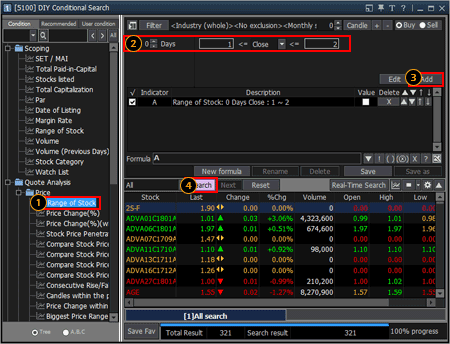
This is a method of searching stocks in a price range.
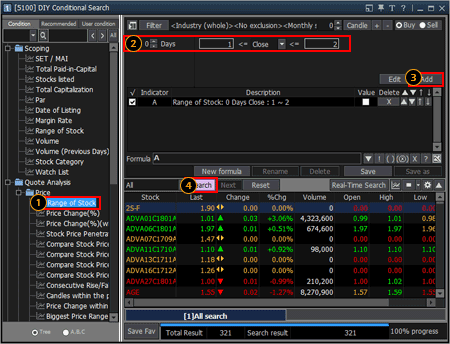
Select [Quote Analysis → Price → Range of Stock] under conditions.
Designate number of days and price range to be searched.
Click  button.
button.
Click  button to search stocks within the designated price range.
button to search stocks within the designated price range.
Biggest Price Range (Today) Search
This is a method of searching stocks with biggest today price range during a given period.
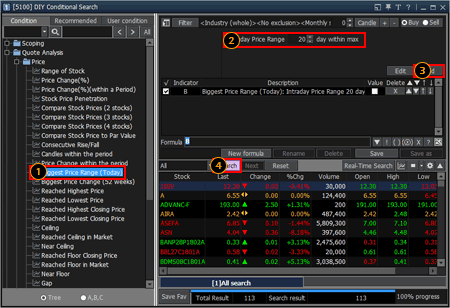
This is a method of searching stocks with biggest today price range during a given period.
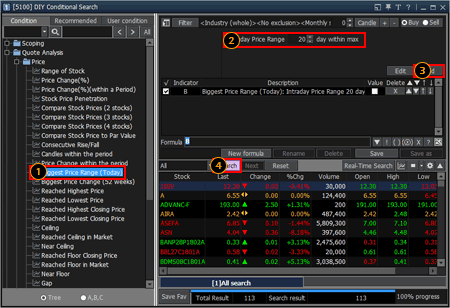
Select [Quote Analysis → Price → Biggest Price Range (Today)] under conditions.
Configure number of days from which stocks with biggest today price range are to be searched.
Click  button.
button.
Click  button to search stocks with biggest daily price range during the designated period.
button to search stocks with biggest daily price range during the designated period.
