DDE service start PDF
DDE Service Start
DDE is an abbreviation for ‘Dynamic Data Exchange’.
In other words, this is a function that connects real-time data of stocks received on Finansia HERO to the Excel program of MS Office to exchange data.
By using DDE service, the user can process real-time stock data received on Finansia HERO into different forms by linking them to Excel. Unique user database can be created and used in addition to the conventional data (tables) and charts available.
To use DDE service, select [Features → DDE Service Start].
When using DDE service, the user can select stocks and types (fields) of data to be received. Order of service is comprised of [Stock Selection → Item Selection → Option Selection → Send to Excel].
In other words, this is a function that connects real-time data of stocks received on Finansia HERO to the Excel program of MS Office to exchange data.
By using DDE service, the user can process real-time stock data received on Finansia HERO into different forms by linking them to Excel. Unique user database can be created and used in addition to the conventional data (tables) and charts available.
To use DDE service, select [Features → DDE Service Start].
When using DDE service, the user can select stocks and types (fields) of data to be received. Order of service is comprised of [Stock Selection → Item Selection → Option Selection → Send to Excel].
『Stock Selection』
Stock selection is a process of selecting stocks to receive data using DDE service.


Select a market and stock type to view.
Search stocks wanted using code or stock name.
Click [▶] button to register the selected stock. Double click a stock or click [◀] button to delete a registered stock.
Click [▲Up/▼Down] button to change order of registered stocks.
Click [Add All/Delete All] button to add up to 100 favorite stocks or delete all registered favorite stocks at once.
A registered stock can be added as a favorite stock by clicking [Add favorite stock↓] button. Click [Save to favorite stock↑] to register the stock.
『Item Selection』
Item selection is a process of selecting field data to be received using DDE service.
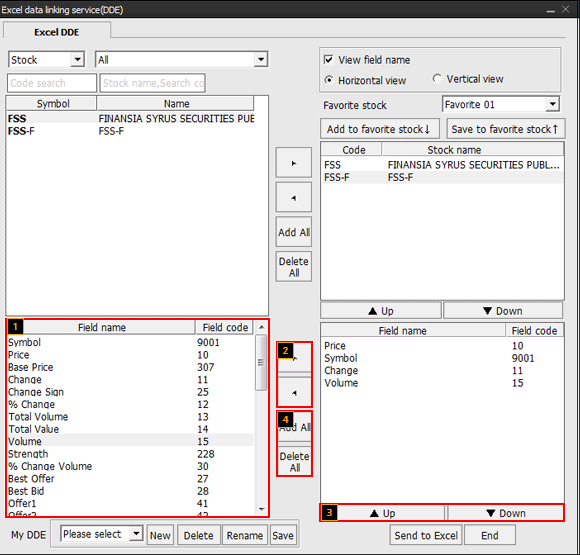
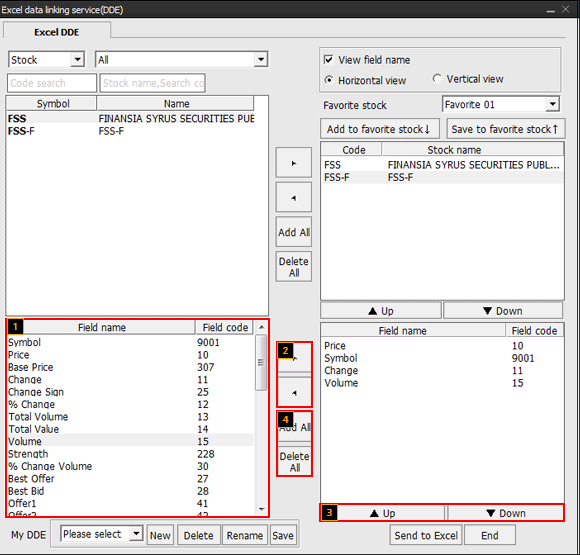
This is a list of selectable fields.
Click [▶] button to register the selected field. Double click or click [◀] button to delete a field.
Click [▲Up/▼Down] button to change order of registered fields.
Click [Add All/Delete All] button to register all fields or delete all fields.
『Option Selection』
‘View field name and Horizontal view/Vertical view’ options can be selected at the top right corner of ‘DDE Service’ screen when data of registered stocks are linked to Excel
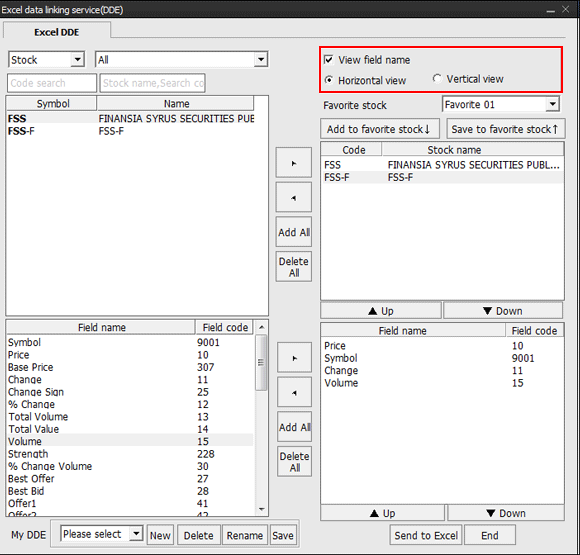
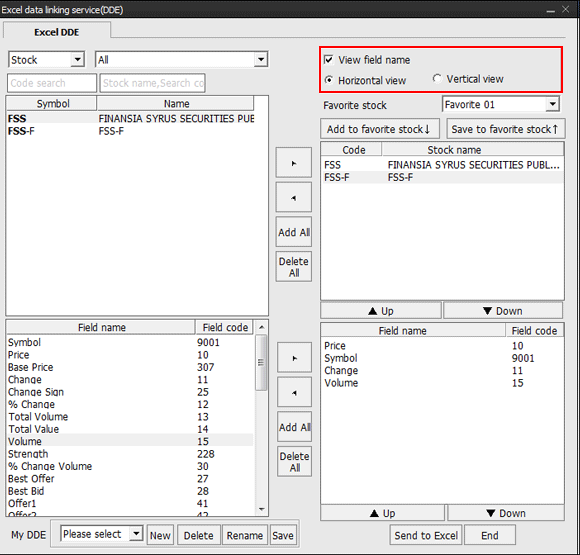
『Send to Excel / End』
Once stocks, fields and options are selected, click [Send to Excel] button at the bottom to link the selected data to Excel.
To end DDE service, click [End] button.

※ Saving and loading Excel data link service (DDE)
The Excel data linking service (DDE) is saved by saving the Excel file.
In other words, the Excel data linking service (DDE) is directly activated by saving the Excel file and opening the Excel file as described earlier.
However, the ‘Excel data linking service (DDE)’ window needs to be run by selecting [Features → DDE Service Start] in order to receive real-time data using an existing Excel data linking service (DDE).
To end DDE service, click [End] button.

※ Saving and loading Excel data link service (DDE)
The Excel data linking service (DDE) is saved by saving the Excel file.
In other words, the Excel data linking service (DDE) is directly activated by saving the Excel file and opening the Excel file as described earlier.
However, the ‘Excel data linking service (DDE)’ window needs to be run by selecting [Features → DDE Service Start] in order to receive real-time data using an existing Excel data linking service (DDE).
『My DDE』
This is a function to save and load registered DDE service settings through My DDE.
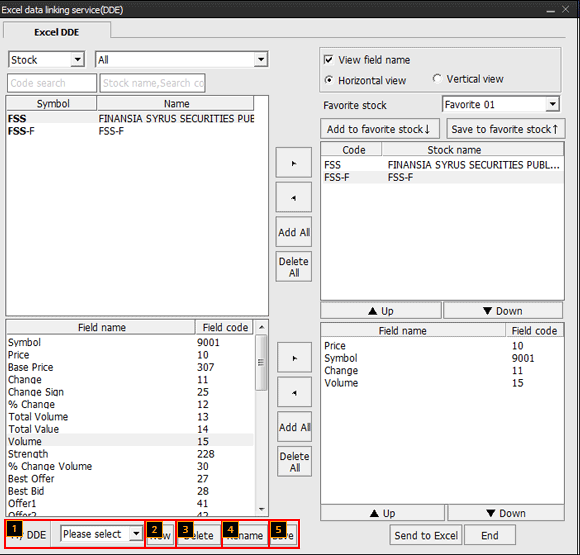
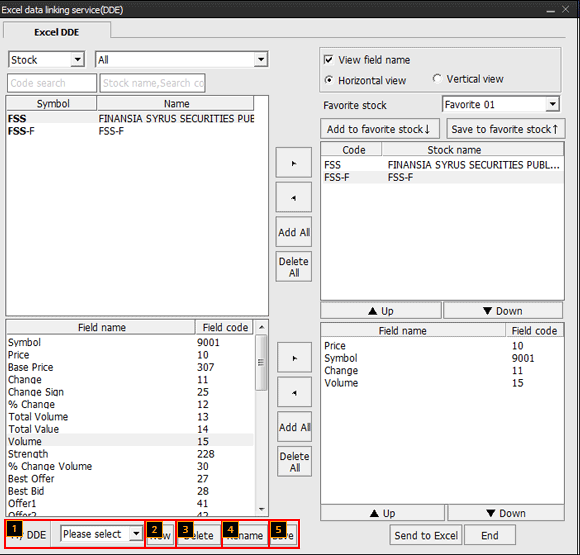
This is a list of My DDE saved. Select My DDE to load saved stock and field settings.
Selected stocks and fields are turned into new My DDE. Click [New] button and enter name of My DDE to register.
Registered My DDE is deleted. Select My DDE to be deleted and click [Delete] button.
My DDE is renamed. Select My DDE to be renamed, click [Rename] button, and enter new name for My DDE.
My DDE can be saved after adding or deleting stocks and fields.
