Manage Saved screen PDF
Manage Saved screen
The user can configure the screen based on one’s trading pattern and taste, save the screen configuration using [Features → Manage Saved Screen] menu, and load screen configuration by clicking a button
To create a saved screen, it is necessary to first create a screen to be saved as user screen on Finansia HERO.
Then select [Features → Manage Saved Screen] or click  button on the toolbar
button on the toolbar
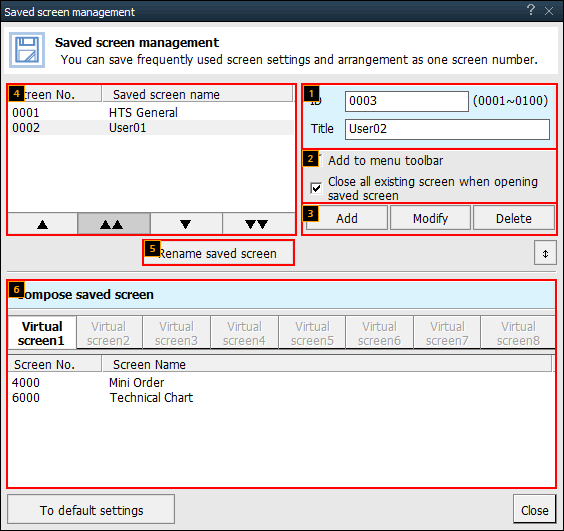
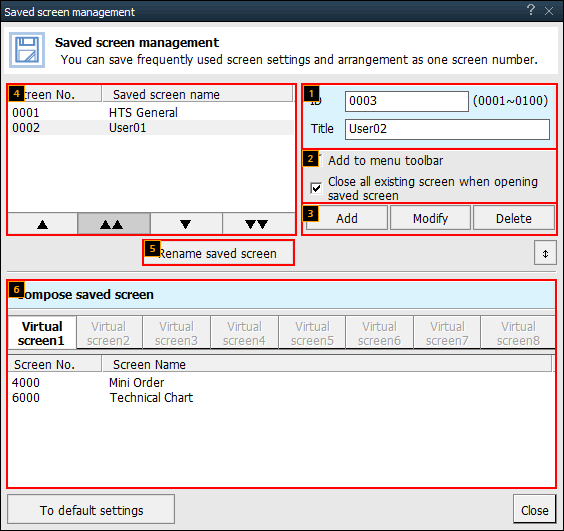
2. Description of Screen
Screen number and screen name are necessary because screen configuration is recognized as a screen.
ID is a number between ‘0001 ~ 0100’ and can be designated by the user or automatically assigned according to number of screens saved so far.
Title is generated automatically starting with ‘User01’. It can be designated by the user.
Options related to saved screen
Select ‘Add to menu toolbar’ to register a new saved screen on the menu toolbar. (However, it is not applied if selected while modifying an existing saved screen.)
Select 'Close existing screen when opening saved screen' to close all existing screens when a saved screen is opened
ADD/Modify/Delete Buttons
Click ‘ADD’ button to add the current screen as a user saved screen.
Click ‘Modify’ button to modify the selected saved screen as the current screen.
Click ‘Delete’ button to delete the selected saved screen
Saved Screen List: This is a list of saved screens. Click the button at the bottom to change order of user screens
Click ‘Rename saved screen’ button to change name of the selected saved screen.
The selected saved screens are displayed on each virtual screen.
They can be shown or hidden using button on the right side of the screen
button on the right side of the screen
They can be shown or hidden using
