[7002] (FSS)(Hero) Order leverl 3 PDF
1. Overview of Screen
This is a screen to view bid/offer information of stock, order, chart, investment information and account
information on the same screen.
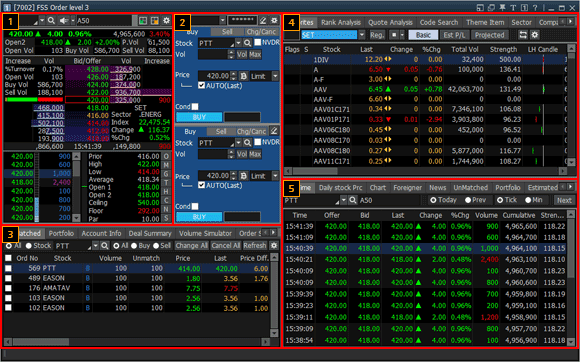
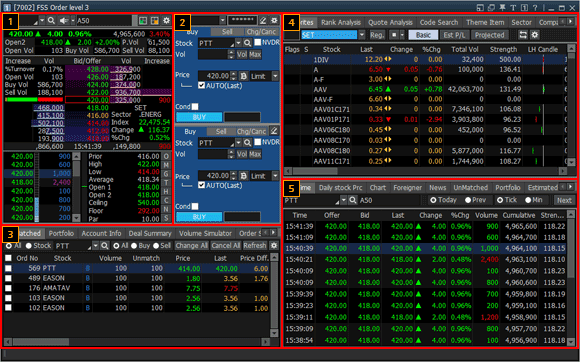
2. Description of Screen
Bid/Offer Area
This is a bid/offer window that shows detailed information and 5 bids/offers of the selected stock. Especially, the stock to be viewed can be selected. Price of stock group can be viewed using rotator function, and there is a menu function that allows the user to write down memo and create a simple user database for each stock. In addition, HERO FSS allows the user to determine remaining volume of each bid/offer intuitively by displaying remaining bid/offer volume as bar graph.
Additional information can be changed by clicking buttons at the top right corner. Click
buttons at the top right corner. Click  button to configure detailed settings on the ‘Setting’ screen.
button to configure detailed settings on the ‘Setting’ screen.
This is a bid/offer window that shows detailed information and 5 bids/offers of the selected stock. Especially, the stock to be viewed can be selected. Price of stock group can be viewed using rotator function, and there is a menu function that allows the user to write down memo and create a simple user database for each stock. In addition, HERO FSS allows the user to determine remaining volume of each bid/offer intuitively by displaying remaining bid/offer volume as bar graph.
Additional information can be changed by clicking
Connecting screens function
Match equalizer function
Recently matched volume is displayed using an equalizer to identify momentary strength of buy/sell intuitively
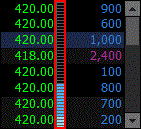
Recently matched volume is displayed using an equalizer to identify momentary strength of buy/sell intuitively
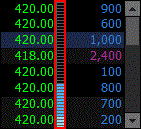
Order Area
There are two order windows in the order area, one at the top and one at the bottom. They allow the user to set two order conditions such as buy and buy or buy and sell, and place the most appropriate order depending on the situation.
※ Precaution
If the same order screen is selected and order is placed using shortcut key, top/bottom orders are sent at the same time
There are two order windows in the order area, one at the top and one at the bottom. They allow the user to set two order conditions such as buy and buy or buy and sell, and place the most appropriate order depending on the situation.
※ Precaution
If the same order screen is selected and order is placed using shortcut key, top/bottom orders are sent at the same time
Buy order
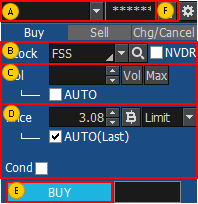
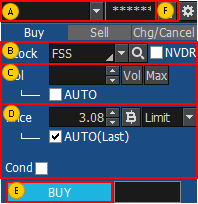
Select an account to place a buy order.
Select a stock to order.
If is checked, a stock without voting rights for
the stock selected by the user is selected.
is checked, a stock without voting rights for
the stock selected by the user is selected.
If
Enter order volume or click  button to
select volume from the volume selection pop-up window.
button to
select volume from the volume selection pop-up window.
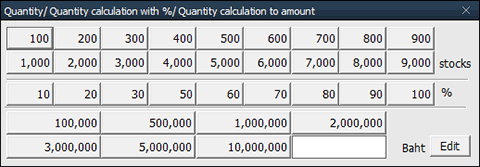
Click button to calculate maximum available volume in
portfolio.
button to calculate maximum available volume in
portfolio.
Check ‘AUTO’ item to automatically calculate volume based on % of portfolio selected by the user.
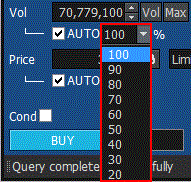
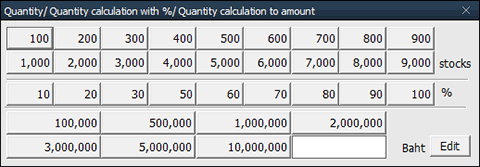
Click
Check ‘AUTO’ item to automatically calculate volume based on % of portfolio selected by the user.
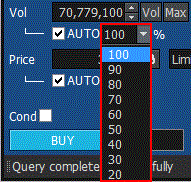
Enter order price or click the button to select bid when the pop-up window appears. Designate
price type. If 'AUTO (Last)' item is checked, last of the stock is entered automatically.
If ‘Cond’ item is checked, detailed order type can be selected.
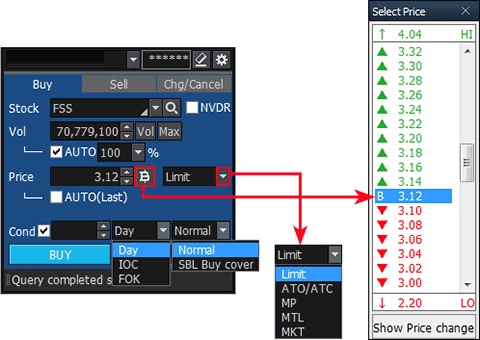
If ‘Cond’ item is checked, detailed order type can be selected.
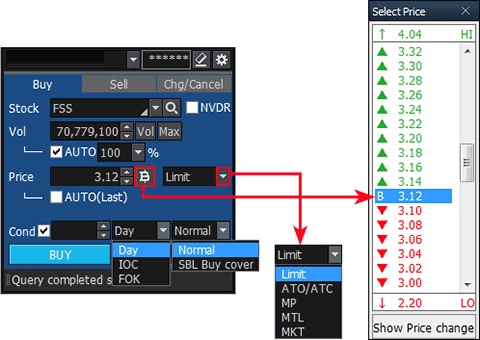
Click 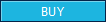 button to place the buy order.
button to place the buy order.
Click  button to delete all details of
the order entered by the user and enter a new order.
button to delete all details of
the order entered by the user and enter a new order.
Sell order
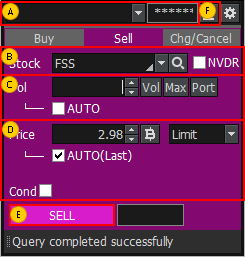
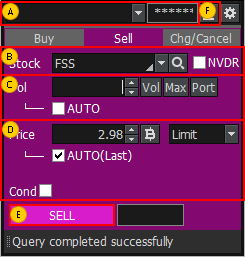
Select an account to place a sell order.
Select a stock to order
If is checked, a stock without voting rights for
the stock selected by the user is selected.
is checked, a stock without voting rights for
the stock selected by the user is selected.
If
Enter order volume or click  button to
select volume from the volume selection pop-up window.
button to
select volume from the volume selection pop-up window.
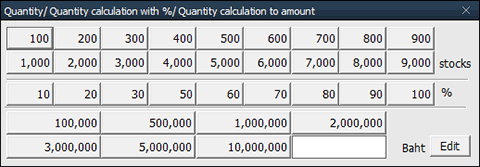
Click bbutton to calculate maximum available volume in
portfolio.
bbutton to calculate maximum available volume in
portfolio.
Check ‘AUTO’ item to automatically calculate volume based on % of portfolio selected by the user.
Click button to open the portfolio pop-up window. Select
portfolio from the pop-up window to place a sell order.
button to open the portfolio pop-up window. Select
portfolio from the pop-up window to place a sell order.
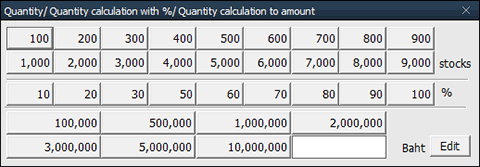
Click
Check ‘AUTO’ item to automatically calculate volume based on % of portfolio selected by the user.
Click
Enter order price or click the button to select offer when the pop-up window appears. Designate
price type. If 'AUTO(Last)' item is checked, last of the stock is entered automatically.
If ‘Cond’ item is checked, detailed order type can be selected.
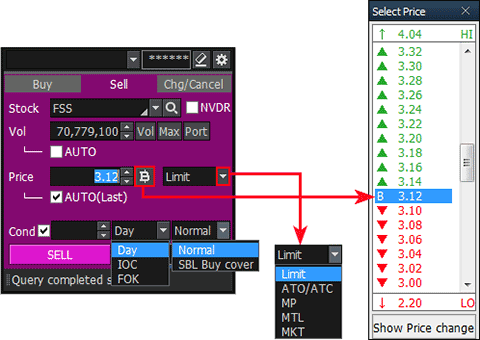
If ‘Cond’ item is checked, detailed order type can be selected.
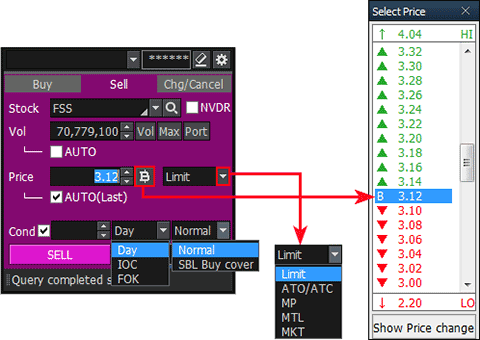
Click 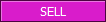 button to place the sell order.
button to place the sell order.
Click  button to delete all details of
the order entered by the user and enter a new order.
button to delete all details of
the order entered by the user and enter a new order.
Change/cancel order
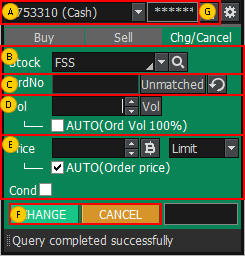
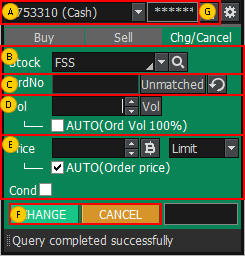
Select an account to place change/cancel order
Select a stock to order.
Enter original order number or click  tobutton and select an unmatched order from the unmatched order pop-up window.
tobutton and select an unmatched order from the unmatched order pop-up window.
Click button to delete original order
number.
button to delete original order
number.
Click
Enter order volume or click  button to
select volume.
button to
select volume.
If 'AUTO (Order Vol 100%)' is checked, remaining unmatched volume is automatically entered according to % designated by the user
If 'AUTO (Order Vol 100%)' is checked, remaining unmatched volume is automatically entered according to % designated by the user
In case of change order, enter order price or click  button and select
bid/offer from the bid/offer pop-up window. Designate price type.
button and select
bid/offer from the bid/offer pop-up window. Designate price type.
Check 'AUTO(Last)' item to enter last of the stock automatically.
If ‘Cond’ item is checked, detailed order type can be selected.
Items are not selected in case of cancel order.
Check 'AUTO(Last)' item to enter last of the stock automatically.
If ‘Cond’ item is checked, detailed order type can be selected.
Items are not selected in case of cancel order.
Click  buttons to place the
order.
buttons to place the
order.
Click  button to delete all details of
order entered by the user and enter a new order.
button to delete all details of
order entered by the user and enter a new order.
Account Information Area
Information related to portfolio such as "Unmatched, Portfolio, Account Info, Deal Summary, Volume Simulator" is provided using tabs. In common, change all, cancel all and sell all orders can be placed by checking the check box next to the stock.
Information related to portfolio such as "Unmatched, Portfolio, Account Info, Deal Summary, Volume Simulator" is provided using tabs. In common, change all, cancel all and sell all orders can be placed by checking the check box next to the stock.
Order Status:
Daily order status can be viewed.
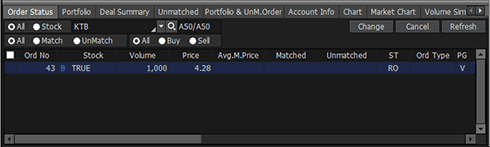
Daily order status can be viewed.
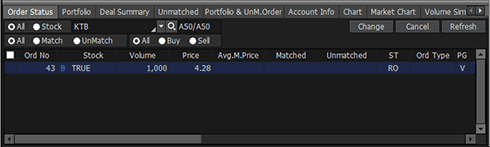
Portfolio
Various information about current account portfolio can be seen at a sight to identify account status of the user.
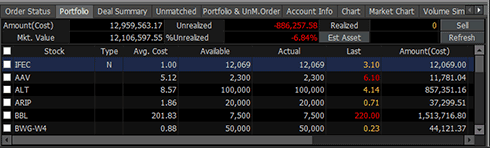
Various information about current account portfolio can be seen at a sight to identify account status of the user.
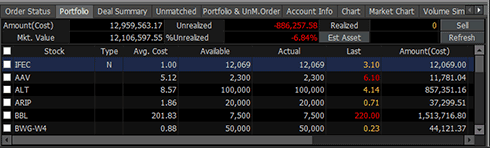
Deal Summary
Detailed deal summary of the day can be viewed. Detailed history of daily buy and sell orders is shown.
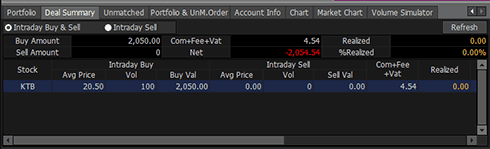
Detailed deal summary of the day can be viewed. Detailed history of daily buy and sell orders is shown.
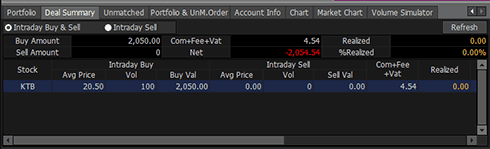
UnMatched
Current unmatched order status can be viewed at a sight
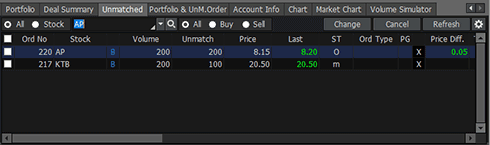
Current unmatched order status can be viewed at a sight
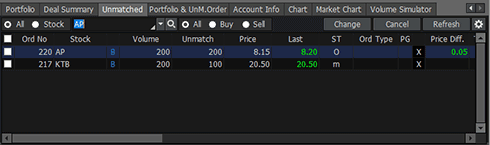
Portfolio & Unmatched Order
Portfolio and Unmatched order information can be viewed. ‘Change all/Cancel all’ order can be executed on unmatched orders.
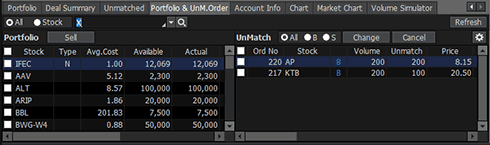
Portfolio and Unmatched order information can be viewed. ‘Change all/Cancel all’ order can be executed on unmatched orders.
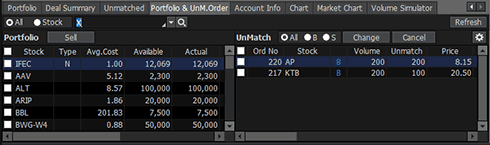
Account Info
Current account information can be viewed.
Cash refers to cash in the cash account. Even if there are stocks in possession, cash is displayed as 0 if there is no cash in the account.
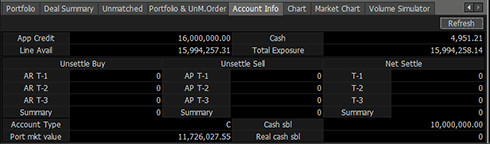
Current account information can be viewed.
Cash refers to cash in the cash account. Even if there are stocks in possession, cash is displayed as 0 if there is no cash in the account.
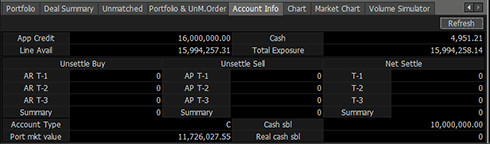
Chart
The chart of the stock can be viewed. The chart can be set differently from the mini chart screen at the top right corner for comparison, or it can be used to analyze the chart in greater detail compared to the mini chart at the top right corner.
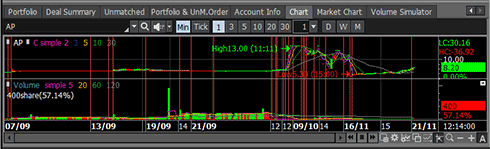
The chart of the stock can be viewed. The chart can be set differently from the mini chart screen at the top right corner for comparison, or it can be used to analyze the chart in greater detail compared to the mini chart at the top right corner.
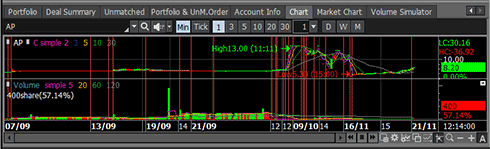
Markets Chart
Trend of SET, MAI markets can be viewed.
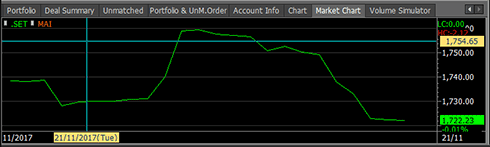
Trend of SET, MAI markets can be viewed.
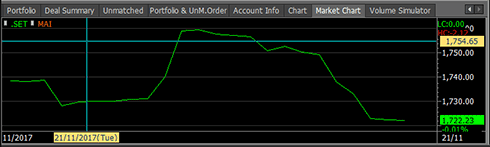
Volume Simulator
‘PP, Buy allow volume, Total exposure’ can be viewed by entering stock and buy price.
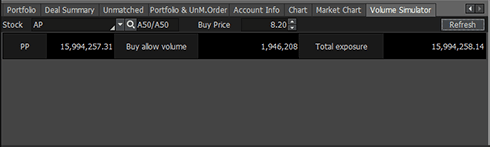
‘PP, Buy allow volume, Total exposure’ can be viewed by entering stock and buy price.
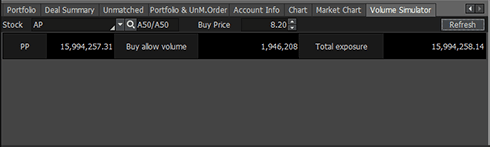
Favorites and Price Analysis Area
Favorites and investment information for trading are viewed on the right side of the screen.
'Favorites and price analysis’ area can view prices of favorite stocks selected by the user, rank analysis, quote analysis, code search and theme item.
Favorites and investment information for trading are viewed on the right side of the screen.
'Favorites and price analysis’ area can view prices of favorite stocks selected by the user, rank analysis, quote analysis, code search and theme item.
Favorites: Prices of favorite stocks can be viewed.
Rank Analysis: % up, up, % down and down ranks of the selected market can be viewed.
Quote Analysis: List of stocks that show quote change can be viewed based on the designated
conditions such as ‘New High/New Low, Limit High/Limit Low’.
Code Search: A list of stocks that satisfy search conditions can be viewed.
Theme Item: A list of theme stocks that satisfy designated conditions can be viewed.
Sector: This is a screen to view current index of industries constituting the market, volume,
price information, up and down stocks, and hourly and daily index status.
Company Info: Yearly/quarterly company information of the selected stock can be viewed.
Investment Information Area
Reference investment information including stock price data, market data and news can be viewed on the screen
Reference investment information including stock price data, market data and news can be viewed on the screen
By Time: Hourly stock price trend of the stock on the day/previous day can be viewed.
Daily Stock Price: Daily stock price trend can be viewed as numbers and chart for the selected
stock and date.
Chart: ‘Day/week/month/minute/tick’ mini charts of a stock can be viewed. As for the general
chart, various indicators and analysis tools can be added and used.
Foreigner: Daily ratio of stocks owned by foreigners and change of trend can be viewed.
News: News for all stocks or news for the selected stock can be viewed
Unmatched: Current unmatched order status can be viewed at a sight.
Portfolio: Account portfolio information and account status can be viewed at a sight.
Estimated Matched: Estimated matched price of the stock at the time of opening or closing can be
viewed.
『Common Matters for Bid/Offer Area』
Selection of a stock to be viewed
Enter or select a stock to be viewed.
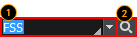
Enter or select a stock to be viewed.
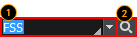
Selection of a stock to be viewed
The user can directly enter a stock to be viewed.
Click  button to open a list of stocks previously viewed
button to open a list of stocks previously viewed
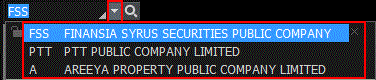
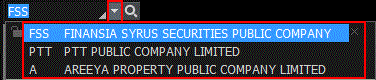
Click  next to stock name to see ‘Info’ and ‘Memo’ for the selected stock.
next to stock name to see ‘Info’ and ‘Memo’ for the selected stock.
Memo function allows the user to write down opinions and thoughts about a stock. This memo can be checked at any time on other screens. This is a simple user database for stocks that adds to price viewing function of the screen.
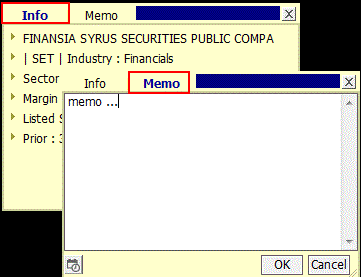
s
Memo function allows the user to write down opinions and thoughts about a stock. This memo can be checked at any time on other screens. This is a simple user database for stocks that adds to price viewing function of the screen.
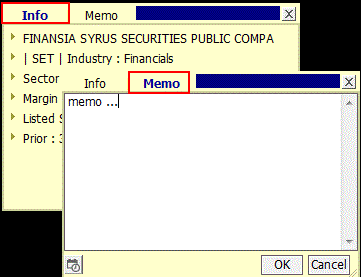
Selection of a stock to be viewed through search
Click button to open the ‘Search’ pop-up window and select a stock to be viewed.
button to open the ‘Search’ pop-up window and select a stock to be viewed.
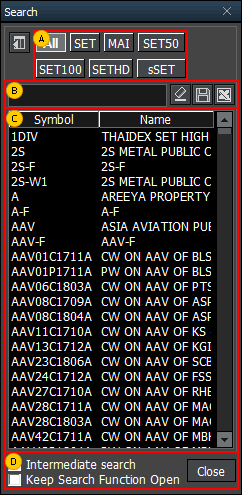
Click
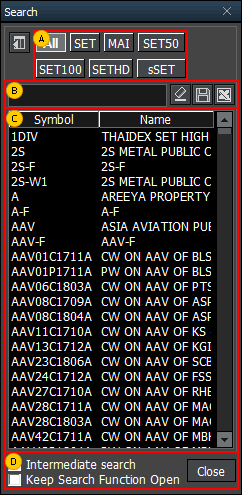
Select a category to be viewed.
Directly enter a stock to be searched and viewed.
Click to save the search result as a TXT file on the user’s PC.
to save the search result as a TXT file on the user’s PC.
Click to save the search result as an Excel file on the user’s PC
to save the search result as an Excel file on the user’s PC
Click
Click
A list of stocks in the category selected in  or a list of stocks based on the search results described in
or a list of stocks based on the search results described in  is provided.
is provided.
 or a list of stocks based on the search results described in
or a list of stocks based on the search results described in  is provided.
is provided.Intermediate Search and Keep Search Function Open functions can be selected.
Intermediate search of the stock can be viewed. If "Keep Search Function Open" is checked, the ‘Search’ pop-up window is kept instead of disappearing after double clicking and entering industry.
Intermediate search of the stock can be viewed. If "Keep Search Function Open" is checked, the ‘Search’ pop-up window is kept instead of disappearing after double clicking and entering industry.
Signal mode / rotator mode functions
HERO FSS helps the user view stock price information by providing signal mode / rotator mode functions.
Click to set signal mode and rotator mode.
to set signal mode and rotator mode.
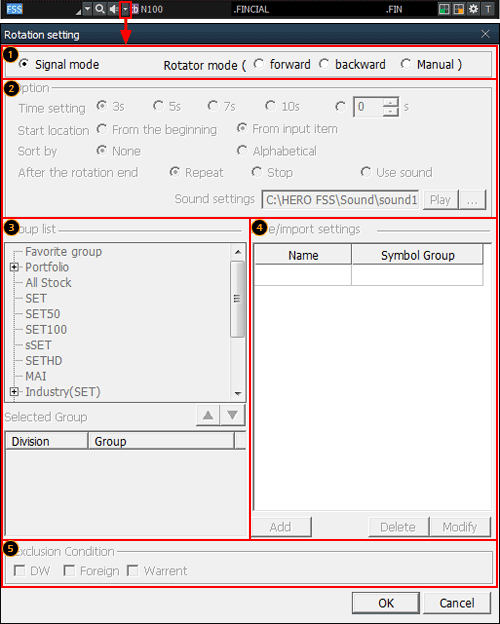
HERO FSS helps the user view stock price information by providing signal mode / rotator mode functions.
Click
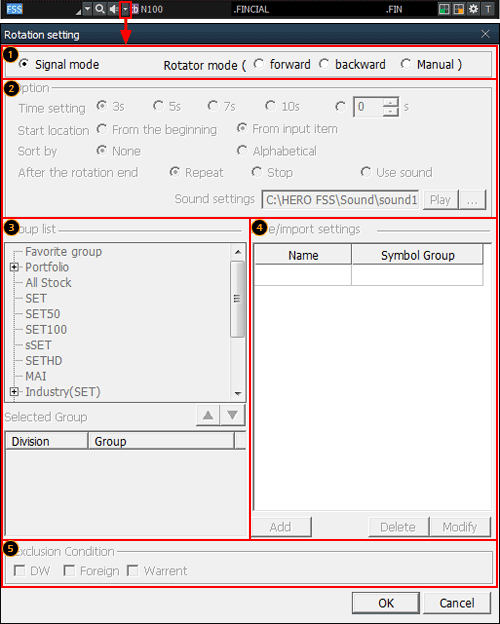
AMode selection
Signal mode
This mode is a general mode that views price information of a stock selected by the user.
This mode is a general mode that views price information of a stock selected by the user.
Rotator mode
This is a mode that views price information of multiple socks according to the conditions set by the user (stock, direction, time, etc.)
This is a mode that views price information of multiple socks according to the conditions set by the user (stock, direction, time, etc.)
Forward: Price information of the selected stocks is rotated in forward direction of the list.
Backward: Price information of the selected stocks is rotated in backward direction of the list.
Manual: The user can manually click to decide rotating direction to view the selected stocks
Designation of rotator stock list
Double click a group from the group list for rotator view or click button to show the
selected group in the selected group area at the bottom.
button to show the
selected group in the selected group area at the bottom.
One group or multiple groups can be selected.
Click button to delete the selected group.
button to delete the selected group.
Double click a group from the group list for rotator view or click
One group or multiple groups can be selected.
Click
After selecting the stock group for rotator view in  , click
, click  button to save the selected group.
button to save the selected group.
 , click
, click Exclusion condition can be set for the stocks selected for rotator view.
Change additional information
Click button at the top right corner of the screen to
change additional information provided at the bottom.
button at the top right corner of the screen to
change additional information provided at the bottom.
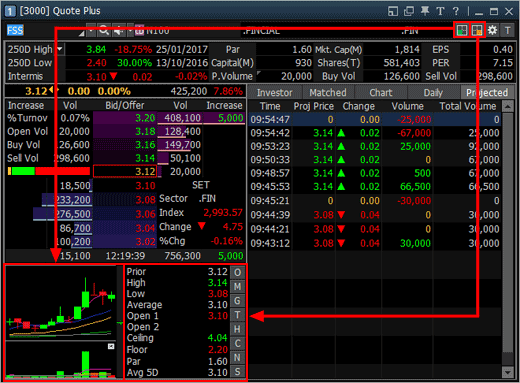
Click
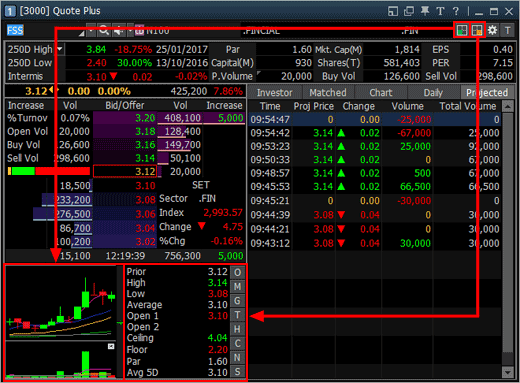
Settings
Current price screens of HERO FSS can quickly recognize prices of stocks through various graphics and colors.
To fully utilize such functions, click button at the
top of the screen and select desired options.
button at the
top of the screen and select desired options.
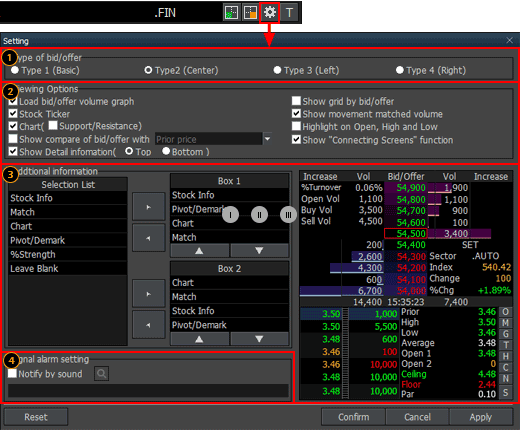
Current price screens of HERO FSS can quickly recognize prices of stocks through various graphics and colors.
To fully utilize such functions, click
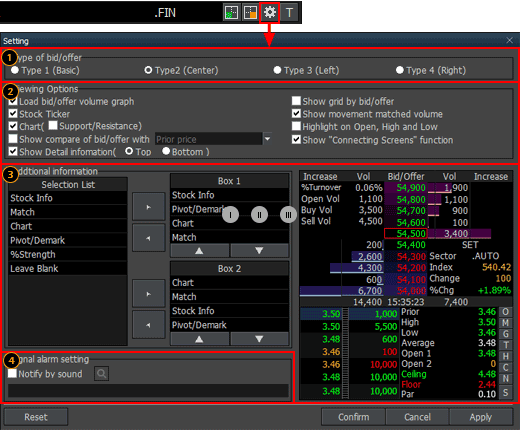
Type of bid/offer setting
One of 4 types including ‘Basic, Center, Left and Right’ can be selected according to position of bid/offer data.
Basic Type divides bid and offer into left and right sides and arranges prices vertically. This type can clearly distinguish between bid status and offer status.
Center Type divides bid and offer into left and right sides around the center, allowing for easy analysis of bid and offer information.
Left Type and Right Type align bid/offer information in a line on the left side or right side.
HERO FSS offers different types of bid/offer alignment and additionally provides a graph that shows remaining volume of each bid/offer price. User convenience was maximized to intuitively recognize bid/offer information by providing different bid/offer arrangement types and graph for remaining volume of each bid/offer price.
One of 4 types including ‘Basic, Center, Left and Right’ can be selected according to position of bid/offer data.
Basic Type divides bid and offer into left and right sides and arranges prices vertically. This type can clearly distinguish between bid status and offer status.
Center Type divides bid and offer into left and right sides around the center, allowing for easy analysis of bid and offer information.
Left Type and Right Type align bid/offer information in a line on the left side or right side.
HERO FSS offers different types of bid/offer alignment and additionally provides a graph that shows remaining volume of each bid/offer price. User convenience was maximized to intuitively recognize bid/offer information by providing different bid/offer arrangement types and graph for remaining volume of each bid/offer price.
Type 1 (Basic)
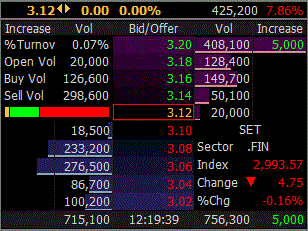
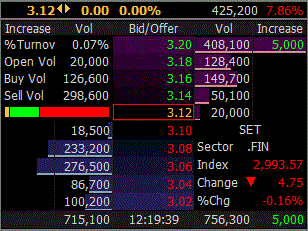
Type 2 (Center)
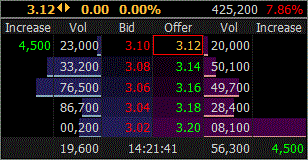
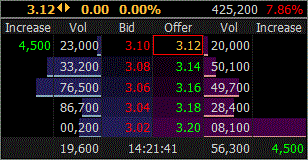
Type 3 (Left)
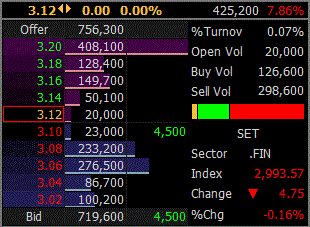
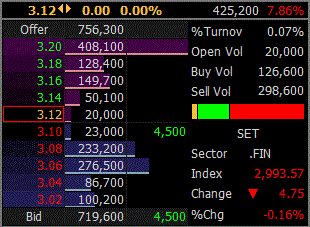
Type 4 (Right)
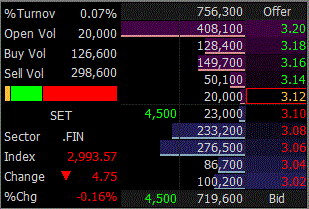
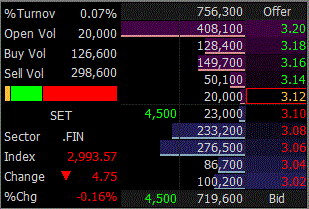
Viewing options
Load bid/offer volume graph: Bid/offer volume is displayed as a graph.
Show gird by bid/offer: Bid/offer grid display can be set.
Stock ticker: Stock ticker display can be set.
Show movement matched volume: Instantaneous match volume equalizer display of (hourly) match tab
can be set.
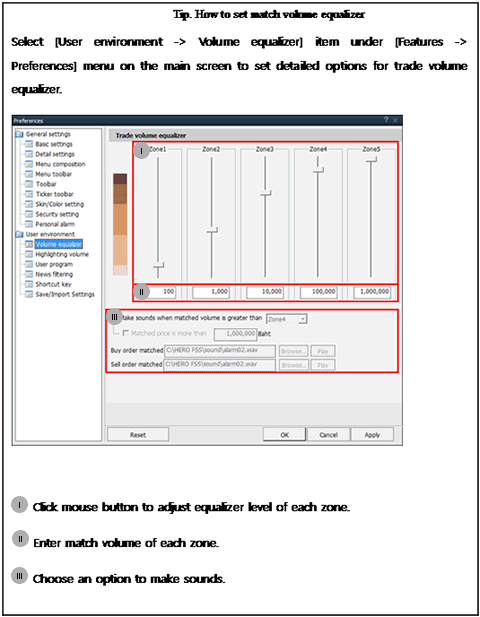
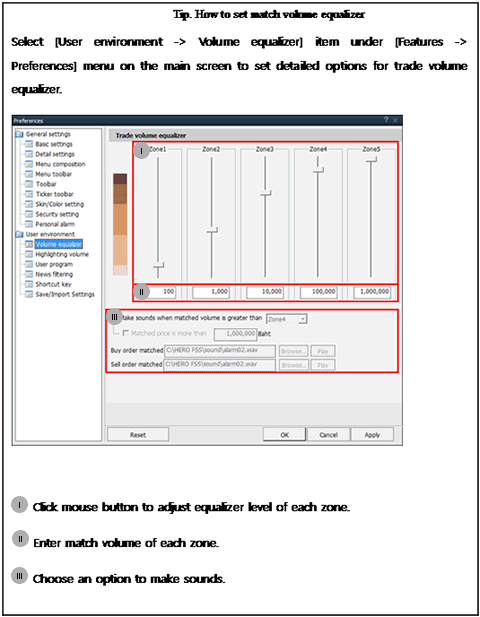
Chart: Chart display and support/resistance display on the chart can be set.
Highlight on open, high and low: Display of highlight on daily open, high and low prices can be
set.
Show compare of bid/offer with ‘prior price’: Percent change can be viewed with prior
price/open/high/low condition.
Show connecting screens function: Display of connecting screen button in the bid/offer area can be set.
Show detail information: Location of detailed stock information such as ‘250D High, 250D Low, PreOpen2, …’ provided at the top of the screen can be selected.
Additional information
Additional information provided when  button is
clicked at the top right corner of the screen can be set.
button is
clicked at the top right corner of the screen can be set.
Up to 4 items can be set each for the top and the bottom. Order of items can be changed using buttons or mouse drag & drop.
buttons or mouse drag & drop.
Up to 4 items can be set each for the top and the bottom. Order of items can be changed using
Signal alarm setting: Signal alarm setting can be set by selecting a sound to be used.
Bid/offer area order function
On the bid/offer window of the current price screen, put the mouse cursor on a bid/offer and click the right mouse button to open an order menu for ‘Buy, Sell, Change/Cancel’.
Select an order item to automatically enter the selected price into ‘[4000] Mini Order’ screen, which allows for fast order placement with minimal time and route.
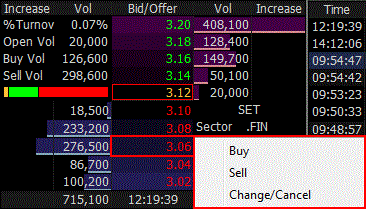
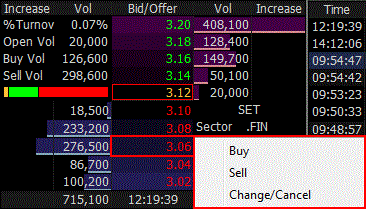
Additional / special functions on right mouse button
Finansia HERO has maximized user convenience by providing various additional and special functions when the right mouse button is clicked on the screen.
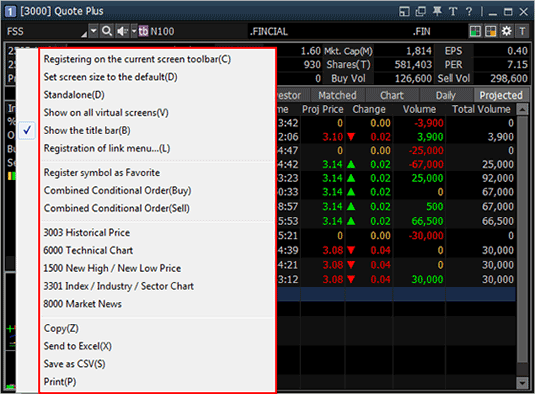
Finansia HERO has maximized user convenience by providing various additional and special functions when the right mouse button is clicked on the screen.
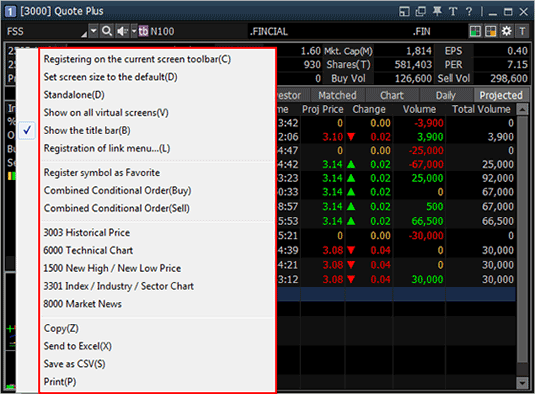
Registering on the current screen toolbar (C)
Select this option to register the current screen on the main screen toolbar.
Select this option to register the current screen on the main screen toolbar.
Standalone (D)
Select this option to recognize the current screen as a standalone window and freely move it out of the HERO FSS frame.
Select this option to recognize the current screen as a standalone window and freely move it out of the HERO FSS frame.
Show on all virtual screen (V)
Select this option to show the current screen on all virtual screens in use.
Select this option to show the current screen on all virtual screens in use.
Show the title bar (B)
The title bar at the top of the screen can be shown or hidden.
The title bar at the top of the screen can be shown or hidden.
Send to Excel (X)
Data on the current screen can be sent to the Excel program. Data generated using 'Send to Excel' function is not saved. Data must be saved before closing the Excel program.
Data on the current screen can be sent to the Excel program. Data generated using 'Send to Excel' function is not saved. Data must be saved before closing the Excel program.
Save as CSV (S)
Data viewed are saved as a CSV file of Excel. Click this menu, enter saving location and name, and click ‘Save’ button to save data.
Data viewed are saved as a CSV file of Excel. Click this menu, enter saving location and name, and click ‘Save’ button to save data.
『Common Matters for Order Area』
Order Settings
The order screen of Finansia HERO allows for fast and convenient trading through configuration of trading volume and price settings.
In addition, various setting options are designed so that the user can decide settings based on personal trading environment and style, thus maximizing efficiency of trading. Various setting values are automatically changed on the trading window in real time when the stock is changed or bid/offer changes.
The order screen of Finansia HERO allows for fast and convenient trading through configuration of trading volume and price settings.
In addition, various setting options are designed so that the user can decide settings based on personal trading environment and style, thus maximizing efficiency of trading. Various setting values are automatically changed on the trading window in real time when the stock is changed or bid/offer changes.
Basic
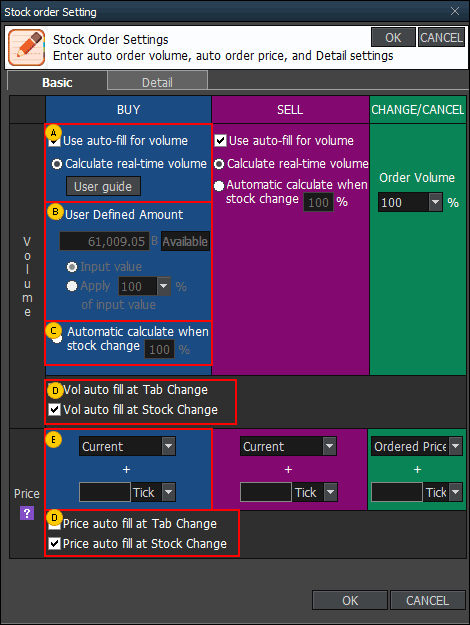
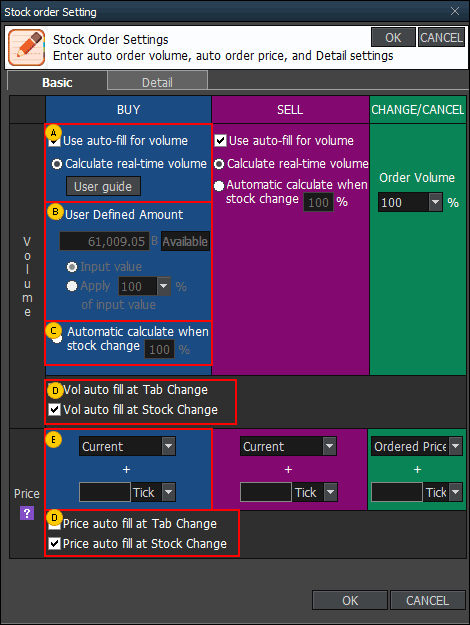
Auto-fill for volume: Auto-fill for volume is a function that automatically fills volume
reflecting account information such as deposit and portfolio, as well as real-time price, so that orders can be
placed immediately.
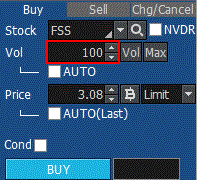
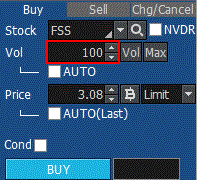
User Defined Amount: Order amount can be adjusted by setting as a ratio of input value.
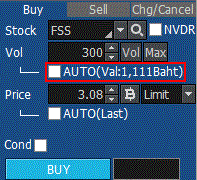
Ex) If 1,111 is entered into User Defined Amount and ‘Input value’ is selected, volume is calculated automatically based on 1,111 Baht entered by the user. If 50% is selected, volume is calculated to be 555 Baht (1,111 Baht × 50%).
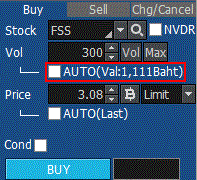
Ex) If 1,111 is entered into User Defined Amount and ‘Input value’ is selected, volume is calculated automatically based on 1,111 Baht entered by the user. If 50% is selected, volume is calculated to be 555 Baht (1,111 Baht × 50%).
Automatic calculate when stock change: Order volume can be entered in %.
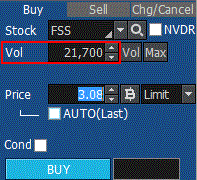
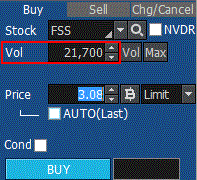
When changing tab or stock, order volume and price can be filled automatically.
If 'Price auto fill at stock change' item is selected, bid/offer price is filled automatically as price of “Buy, Change/Cancel or Sell” order whenever stock is changed.
If 'Price auto fill at stock change' item is selected, bid/offer price is filled automatically as price of “Buy, Change/Cancel or Sell” order whenever stock is changed.
Order price is entered automatically according to designated tick or %.
Detail
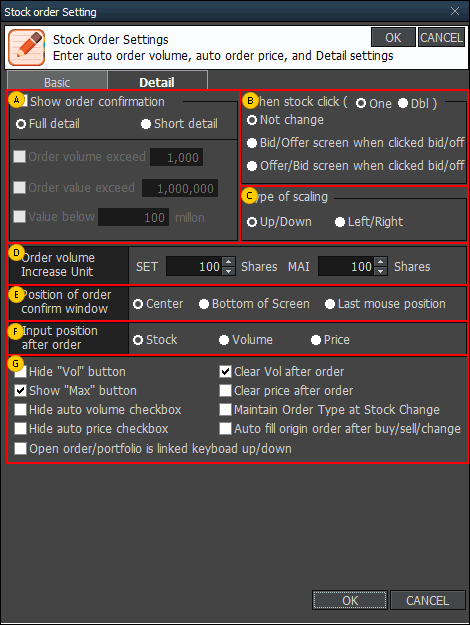
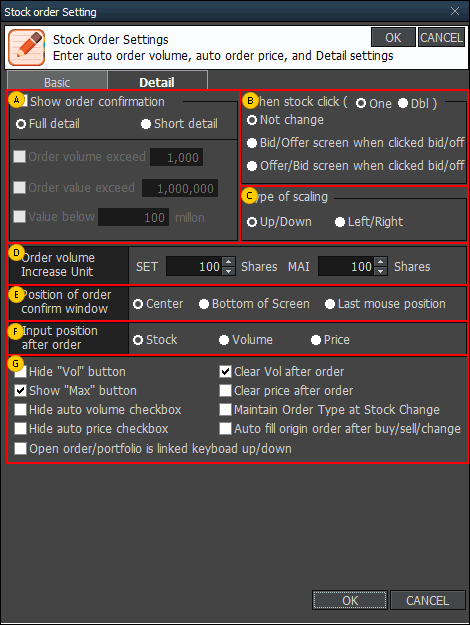
Order confirmation can be shown in full detail or short detail.
Event for one clicking or double clicking of stock can be selected.
Type of scaling buttons can be selected between up/down and left/right.
Increase unit of order volume can be designated by the user. Default order volume is 100 or 50
stocks depending on price, but it can be set by the user for fast order placement considering size of deposit in
the user’s account.
Position of the order confirmation window can be designated.
Input position after order can be designated.
Various options such as showing of order window buttons can be set.
『Order Type』
Limit : Limit order is an order to buy or sell at a specified
price.
MKT(Market Order) : A market order is an order to buy or sell
a stock at the best available price. A market order can be matched at more than one price level. Unmatched
quantity (if any) will be automatically cancelled. Market orders are allowed only during open trading sessions.
MP(Special Market Order) : A special market order is an order
to buy or sell a stock at the best available price. Such an order can be matched at more than one price level.
Unmatched quantity (if any) will be converted to a limit order at a price of one tick better than the last
executed price. Special market orders are allowed only during open trading sessions.
MTL(Market-to-Limit Order) : A market-to-limit order is
submitted as a market order to execute at the current best market price only. Unmatched quantity (if any) will
be converted to a limit order at price equal to the last executed price. Market-to-limit orders are allowed only
during open trading sessions.
ATO(At-The-Open Order) : An order to buy or sell a stock at
the session’s opening price. ATO orders are allowed during pre-open sessions (morning and afternoon).
ATC(At the Close Order) : An order to buy or sell a stock at
the closing price. ATC orders are allowed only during pre-close sessions.
IOC(Immediate-Or-Cancel Order) : An order to buy or sell a
stock immediately at a specific price (limit order) on the condition that any remaining portion of the trade
which is unmatched will be cancelled. IOC orders are allowed only during open trading sessions and are not
allowed to be used with an Iceberg order or any market order type.
FOK(Fill-Or-Kill Order) : An order to place a trade
immediately and completely at a specified price (limit order); if the specified conditions cannot be met
immediately, the order is cancelled. FOK orders are allowed only during open trading sessions, and are not
allowed to be used with an Iceberg order or any market order type.
Publish(Iceberg Order) : An iceberg order is a high volume
order that has been equally subdivided into smaller lots so that only the portion of the total order which is
currently being executed is visible. The broker specifies the subdivided portion of the order to be published in
the order book. When the published portion of the order is executed, the next remaining suborder is made
available for trade until the entire high-volume order has been executed.
An Iceberg order is allowed only during open trading sessions, must be a limit-price order, and must be divided into no more than 100 suborders.
Any unmatched portions of an Iceberg order in each trading session will be automatically cancelled by the system. In addition, when the trading of a particular stock is halted, all unmatched volume of Iceberg orders will be automatically cancelled.
* Source of data: SET
An Iceberg order is allowed only during open trading sessions, must be a limit-price order, and must be divided into no more than 100 suborders.
Any unmatched portions of an Iceberg order in each trading session will be automatically cancelled by the system. In addition, when the trading of a particular stock is halted, all unmatched volume of Iceberg orders will be automatically cancelled.
* Source of data: SET
