[4200] Quote Order Plus PDF
1. Overview of Screen
This is an upgraded version of the stock bid/offer order screen. It has added various functions including
trading with mouse clicking and Drag & Drop, bid/offer monitoring order function that can monitor and order
specific prices, bid/offer scroll function to view all bids/offers, and automatic calculation of buy/sell
position volume.
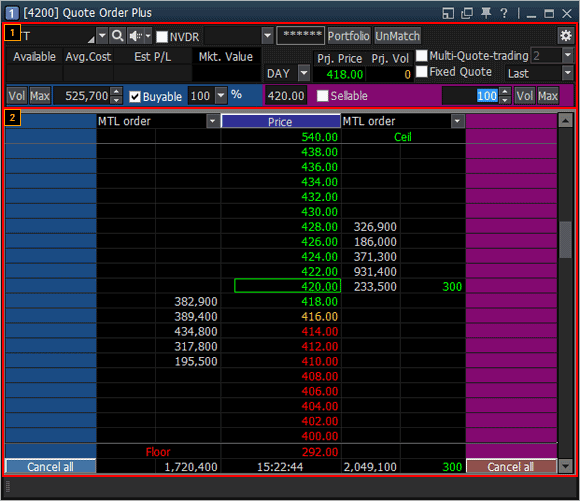
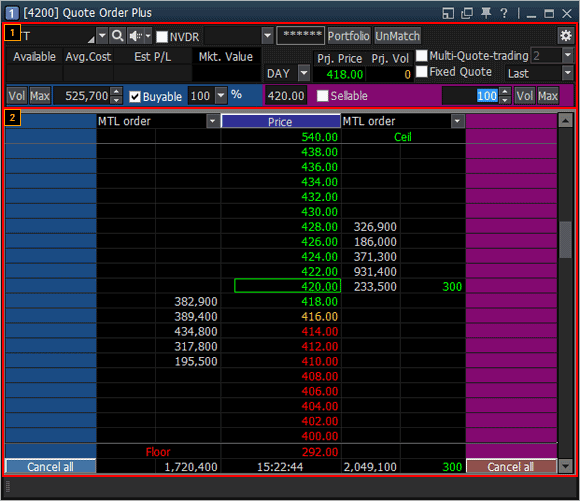
2. Description of Screen
Order Volume and Screen Setting
Connection and function buttons at the top of the screen can be used to configure order volume, fixed bid/offer and multiple bid/offer trading.

Connection and function buttons at the top of the screen can be used to configure order volume, fixed bid/offer and multiple bid/offer trading.

Portfolio / Unmatched
Click button to view portfolio of the current
account. Click
button to view portfolio of the current
account. Click  button to view history of unmatched
orders of the
day.
button to view history of unmatched
orders of the
day.
Click
Click  button to open the order
settings pop-up window and configure various options related to
order.
button to open the order
settings pop-up window and configure various options related to
order.
Basic Tab
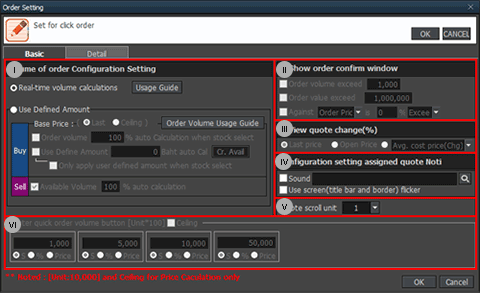
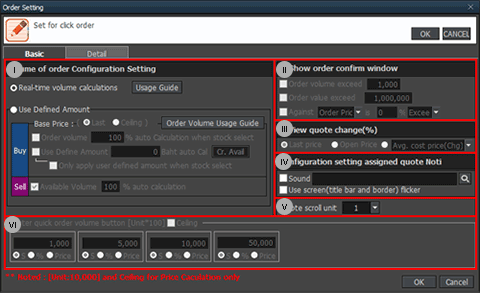
Volume of Order Configuration Setting
- Real-time volume calculations: Portfolio volume and orderable volume within the range of total deposit are processed in real time. Buyable and sellable volumes are calculated automatically based on the selected ratio.
- User Defined Amount
- Real-time volume calculations: Portfolio volume and orderable volume within the range of total deposit are processed in real time. Buyable and sellable volumes are calculated automatically based on the selected ratio.
- User Defined Amount
Base price: Base price for calculation of orderable volume can be selected between last and
ceiling.
Order volume: Orderable volume is calculated automatically within the range of deposit, based
on % ratio entered.
User Defined Amount: Orderable volume is calculated automatically within the range of
deposit, based on input amount. Click  button to
enter total available deposit.
button to
enter total available deposit.
※ If order volume and User Define Amount are set at the same time, orderable volume is calculated automatically within the range of User Define Amount according to the ratio selected for order volume.
※ If order volume and User Define Amount are set at the same time, orderable volume is calculated automatically within the range of User Define Amount according to the ratio selected for order volume.
Only apply user defined amount when stock select: Orderable volume is calculated
automatically based on Use Define Amount, only if a stock is selected without using  and
and
 buttons. In other words, if this function is not used,
order volume is calculated automatically when
buttons. In other words, if this function is not used,
order volume is calculated automatically when  button is
used,
button is
used,  button is used and stock is changed.
button is used and stock is changed.
Show order confirm window option can be selected.
View quote change (%) condition can be designated.
Click the central bid/offer of bid/offer order to indicate the bid/offer with "▶" symbol. A
notice is provided when price reaches the indicated bid/offer.
- If sound is designated, the notice is provided using the designated sound.
- If Use screen (title bar and border) flicker is selected, the notice is provided by flickering the title bar and border on the screen.
- If sound is designated, the notice is provided using the designated sound.
- If Use screen (title bar and border) flicker is selected, the notice is provided by flickering the title bar and border on the screen.
Use mouse scroll to designate unit of bid/offer.
The user can enter volume of quick order volume button and select a unit for the value entered
among “S, %, Price”.
Detail Tab
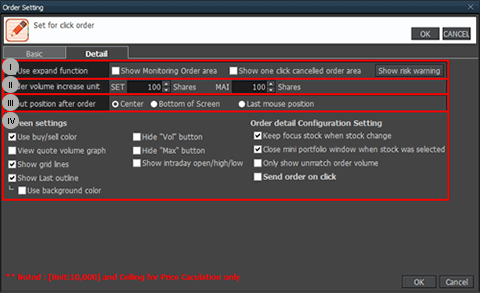
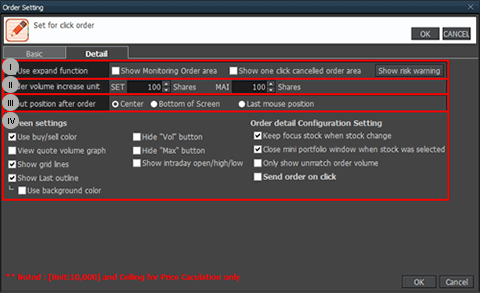
When price reaches pre-defined monitoring price, bid/offer monitoring order conditions can be
designated to place order at specific bid/offer.
- Show Monitoring Order area: Bid/offer monitoring order area is shown on both sides of the sell and buy order area.
- Show one click cancelled order area: One click cancelled order area is shown on left and right sides of the order area. Click X button next to unmatch volume in the order area to cancel the order. Multiple orders can be cancelled by one click.
- Show Monitoring Order area: Bid/offer monitoring order area is shown on both sides of the sell and buy order area.
- Show one click cancelled order area: One click cancelled order area is shown on left and right sides of the order area. Click X button next to unmatch volume in the order area to cancel the order. Multiple orders can be cancelled by one click.
Order volume increase unit can be designated.
Input position after order can be selected.
Various options for screen display can be set.
Select order type
DAY: Normal Order
IOC (Immediate-Or-Cancel Order)
An order to buy or sell a stock immediately at a specific price (limit order) on the condition that any remaining portion of the trade which is unmatched will be cancelled. IOC orders are allowed only during open trading sessions and are not allowed to be used with an Iceberg order or any market order type.
An order to buy or sell a stock immediately at a specific price (limit order) on the condition that any remaining portion of the trade which is unmatched will be cancelled. IOC orders are allowed only during open trading sessions and are not allowed to be used with an Iceberg order or any market order type.
FOK (Fill-Or-Kill Order)
An order to place a trade immediately and completely at a specified price (limit order); if the specified conditions cannot be met immediately, the order is cancelled. FOK orders are allowed only during open trading sessions, and are not allowed to be used with an Iceberg order or any market order type. Iceberg orders
An order to place a trade immediately and completely at a specified price (limit order); if the specified conditions cannot be met immediately, the order is cancelled. FOK orders are allowed only during open trading sessions, and are not allowed to be used with an Iceberg order or any market order type. Iceberg orders
Select “Multi-Quote-trading” to add additional orders for 2~5 bids/offers at the same time.
If Fixed Quote is unselected, scroll button can be used to check all prices from floor to
ceiling
To return to last after viewing specific price using scroll, click  button
button
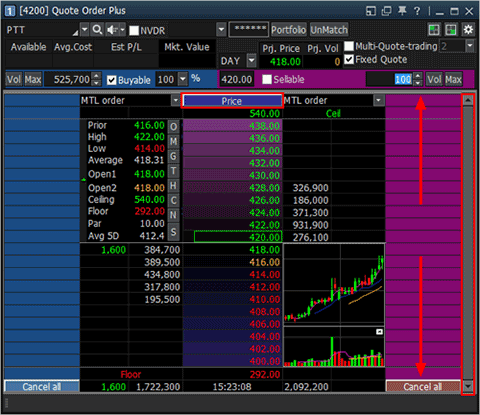
If Fixed Quote function is used, 10 bids/offers are provided for each position and buttons are enabled. Use
buttons are enabled. Use  buttons to check chart, stock price information and
match information in the bid/offer area.
buttons to check chart, stock price information and
match information in the bid/offer area.
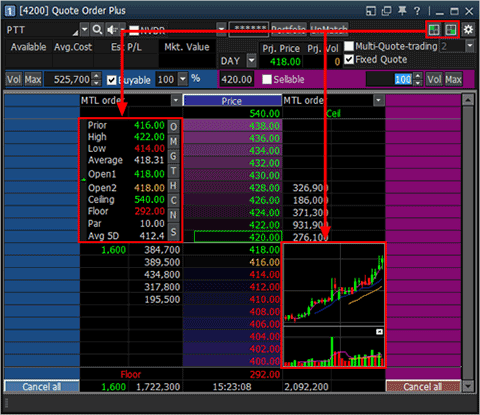
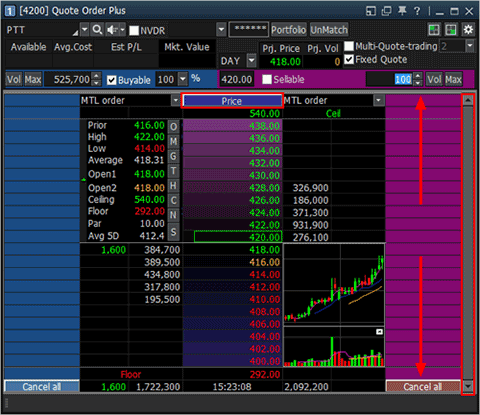
If Fixed Quote function is used, 10 bids/offers are provided for each position and
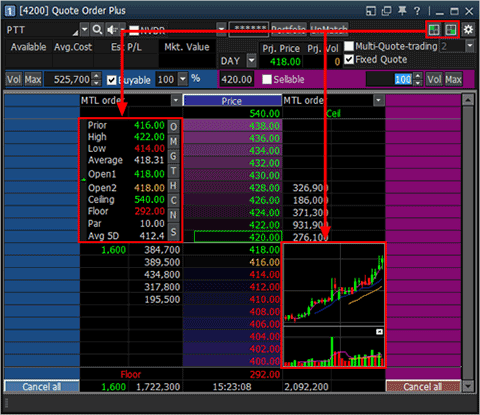

- Left is buy volume input area and right is sell volume input area.
- Buy/sell volume can be set differently. Available sell volume and buyable volume within the range of deposit can be calculated automatically.
-
-
Buy, Sell, Change/Cancel Order
Order method
 Order is processed immediately by selecting order
volume in the area and one clicking bid/offer to be ordered.
Order is processed immediately by selecting order
volume in the area and one clicking bid/offer to be ordered.
 Order is processed immediately by selecting order
volume in the area and one clicking bid/offer to be ordered.
Order is processed immediately by selecting order
volume in the area and one clicking bid/offer to be ordered.
Additional order of same volume
When adding an order of same volume after processing of an order at 422.00 Baht, click the indicated position to place an order of same volume.
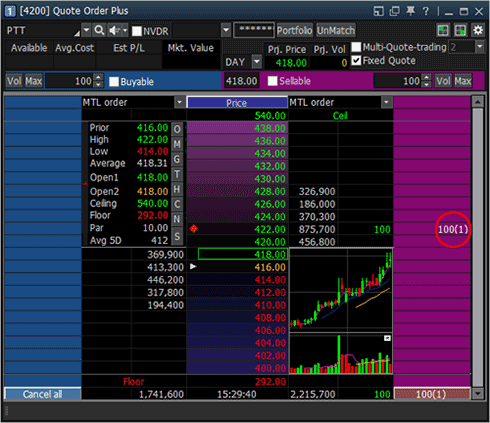
When adding an order of same volume after processing of an order at 422.00 Baht, click the indicated position to place an order of same volume.
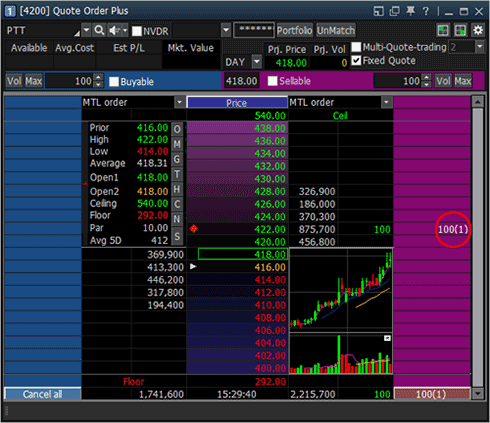
Change
To change an order, click umatched order volume and drag & drop to wanted price for immediate change
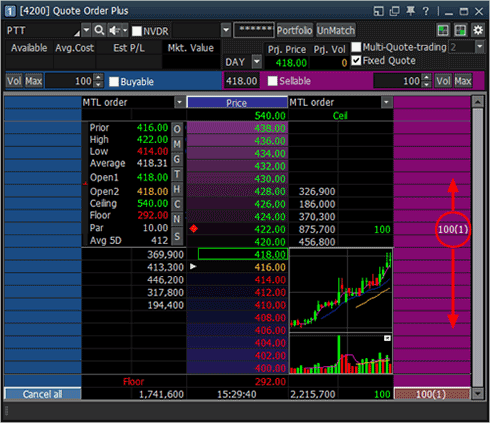
To change an order, click umatched order volume and drag & drop to wanted price for immediate change
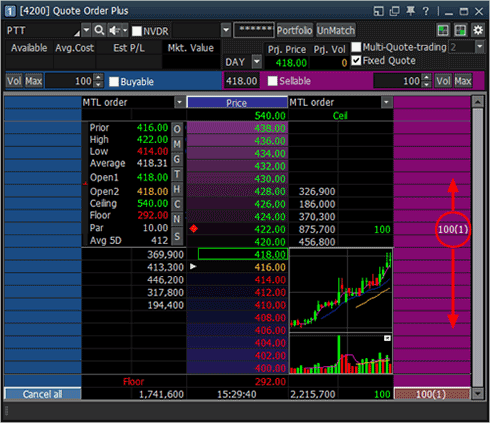
Cancel
Drag unmatched order volume and drop it outside the screen to cancel an order immediately. In addition, click Cancel all button at the bottom to cancel all unmatched orders at once.
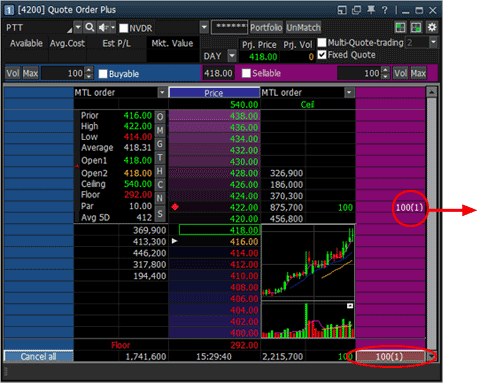
Drag unmatched order volume and drop it outside the screen to cancel an order immediately. In addition, click Cancel all button at the bottom to cancel all unmatched orders at once.
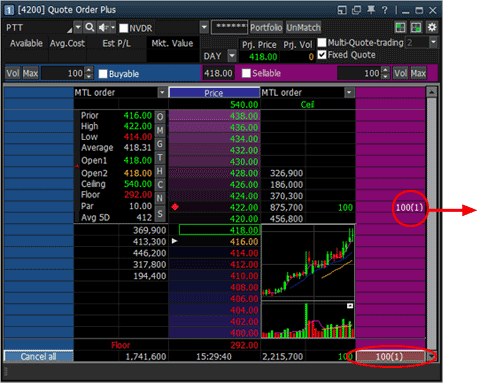
Bid/offer Monitoring Order
Bid/offer monitoring order is a monitoring order that places an order at specific bid/offer than price reaches pre-defined monitoring price.
Use and condition for monitoring order can be selected under Detail Tab of the Order Setting window. If ‘Show Monitoring Order area’ option is selected, the bid/offer monitoring order area is shown on both sides of the buy and sell order area.
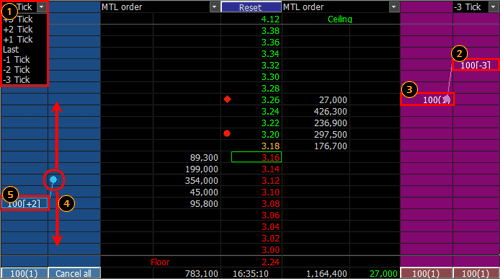
Bid/offer monitoring order is a monitoring order that places an order at specific bid/offer than price reaches pre-defined monitoring price.
Use and condition for monitoring order can be selected under Detail Tab of the Order Setting window. If ‘Show Monitoring Order area’ option is selected, the bid/offer monitoring order area is shown on both sides of the buy and sell order area.
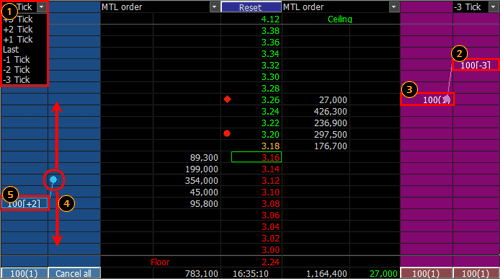
Enter volume to be ordered and select bid/offer to be ordered by bid/offer monitoring order.
Bid/offer monitoring order is configured by clicking the bid/offer monitoring order area of the
price range to be monitored. Direction of order placement by bid/offer monitoring is expressed by a straight
line.
Among values shown in the bid/offer monitoring order area, 100 indicates volume and [-3] indicates order bid/offer set.
Among values shown in the bid/offer monitoring order area, 100 indicates volume and [-3] indicates order bid/offer set.
When price reaches 3.26 Baht, an order for pre-defined volume of 100 stocks is placed by
bid/offer monitoring. Bid/offer monitoring order placed a sell order for 100 stocks at 3.26 Baht, and there is
one unmatched order.
Bid/offer monitoring order is changed by moving the order price circle to desired price by drag
& drop.
To cancel, drag bid/offer monitoring order volume and drop it outside the screen. Click Cancel
all button at the bottommost part of the bid/offer monitoring order area to cancel all input volumes.
※ Precaution
Be careful as all existing monitoring order settings are cancelled by closing the screen or changing the stock.
※ Precaution
Be careful as all existing monitoring order settings are cancelled by closing the screen or changing the stock.
Use Multi-Quote-trading
Multi-Quote-trading is an order type that processes an order for pre-defined number of bids/offers. For example, if a buy order is placed for 100 stocks at 3.06 Bhat as shown in the figure below, buy orders are processed at the same time for two bids including order price. However, sell order is based on offer above.
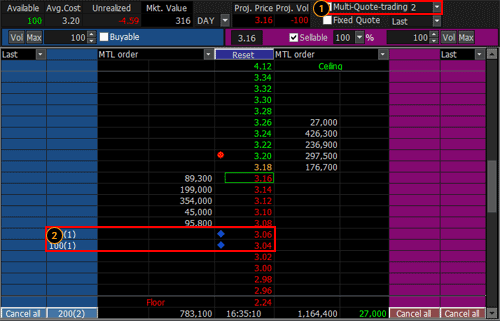
Multi-Quote-trading is an order type that processes an order for pre-defined number of bids/offers. For example, if a buy order is placed for 100 stocks at 3.06 Bhat as shown in the figure below, buy orders are processed at the same time for two bids including order price. However, sell order is based on offer above.
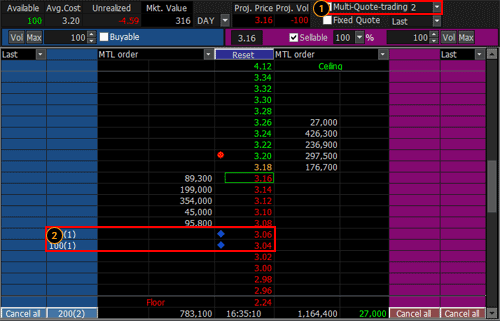
Check the ‘Multi-Quote-trading’ checkbox and select the number of bids/offers to be ordered.
Click buy order at 3.06 Bhat to place orders for two prices. Buy orders are placed by -Tick
based on the number of multiple bids/offers selected. Sell orders are placed by + Tick based on the number of
multiple bids/offers selected.
One Click Cancel
Select ‘Show one click cancelled order area’ option under Detail Tab of the Order Setting window to display the one click cancelled order area on left and right sides of the order area as shown in the figure below.
Click X button next to unmatched order volume in the order area to cancel an order. Multiple orders can be cancelled at once by one click.
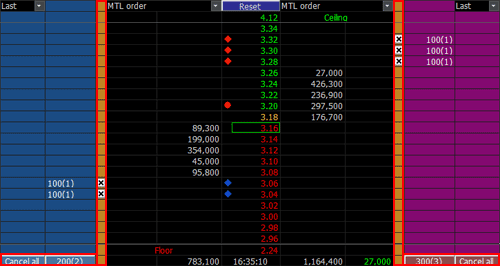
Select ‘Show one click cancelled order area’ option under Detail Tab of the Order Setting window to display the one click cancelled order area on left and right sides of the order area as shown in the figure below.
Click X button next to unmatched order volume in the order area to cancel an order. Multiple orders can be cancelled at once by one click.
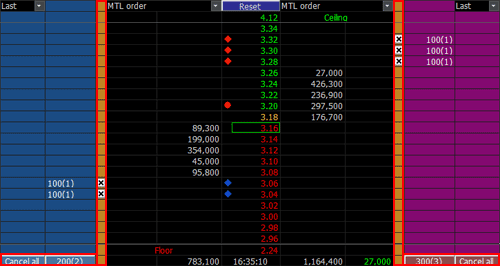
『Description of Figures』
Figures on bids/offers are used to check whether the stock is owned or unmatched
●: This figure indicates buy price of account portfolio.
◆: This figure indicates that there is an unmatched buy order at this bid.
◆: This figure indicates that there is an unmatched sell order at this offer.
●: This figure indicates buy price of account portfolio.
◆: This figure indicates that there is an unmatched buy order at this bid.
◆: This figure indicates that there is an unmatched sell order at this offer.
『Order Type』
Limit : Limit order is an order to buy or sell at a specified price.
MKT(Market Order) : A market order is an order to buy or sell a stock at the best available price. A market order can be matched at more than one price level. Unmatched quantity (if any) will be automatically cancelled. Market orders are allowed only during open trading sessions.
MP(Special Market Order) : A special market order is an order to buy or sell a stock at the best available price. Such an order can be matched at more than one price level. Unmatched quantity (if any) will be converted to a limit order at a price of one tick better than the last executed price. Special market orders are allowed only during open trading sessions.
MTL(Market-to-Limit Order) : A market-to-limit order is submitted as a market order to execute at the current best market price only. Unmatched quantity (if any) will be converted to a limit order at price equal to the last executed price. Market-to-limit orders are allowed only during open trading sessions.
ATO(At-The-Open Order) : An order to buy or sell a stock at the session’s opening price. ATO orders are allowed during pre-open sessions (morning and afternoon).
ATC(At the Close Order) : An order to buy or sell a stock at the closing price. ATC orders are allowed only during pre-close sessions.
IOC(Immediate-Or-Cancel Order) : An order to buy or sell a stock immediately at a specific price (limit order) on the condition that any remaining portion of the trade which is unmatched will be cancelled. IOC orders are allowed only during open trading sessions and are not allowed to be used with an Iceberg order or any market order type.
FOK(Fill-Or-Kill Order) : An order to place a trade immediately and completely at a specified price (limit order); if the specified conditions cannot be met immediately, the order is cancelled. FOK orders are allowed only during open trading sessions, and are not allowed to be used with an Iceberg order or any market order type.
Publish(Iceberg Order) : An iceberg order is a high volume order that has been equally subdivided into smaller lots so that only the portion of the total order which is currently being executed is visible. The broker specifies the subdivided portion of the order to be published in the order book. When the published portion of the order is executed, the next remaining suborder is made available for trade until the entire high-volume order has been executed.
An Iceberg order is allowed only during open trading sessions, must be a limit-price order, and must be divided into no more than 100 suborders. Any unmatched portions of an Iceberg order in each trading session will be automatically cancelled by the system. In addition, when the trading of a particular stock is halted, all unmatched volume of Iceberg orders will be automatically cancelled.
* Source of data: SET
An Iceberg order is allowed only during open trading sessions, must be a limit-price order, and must be divided into no more than 100 suborders. Any unmatched portions of an Iceberg order in each trading session will be automatically cancelled by the system. In addition, when the trading of a particular stock is halted, all unmatched volume of Iceberg orders will be automatically cancelled.
* Source of data: SET
